IQ Option Sign Up

How to Sign up for IQ Option
How to Sign up with an Email
1. You can sign up for an account on the platform by clicking the “Sign Up” button in the upper right corner.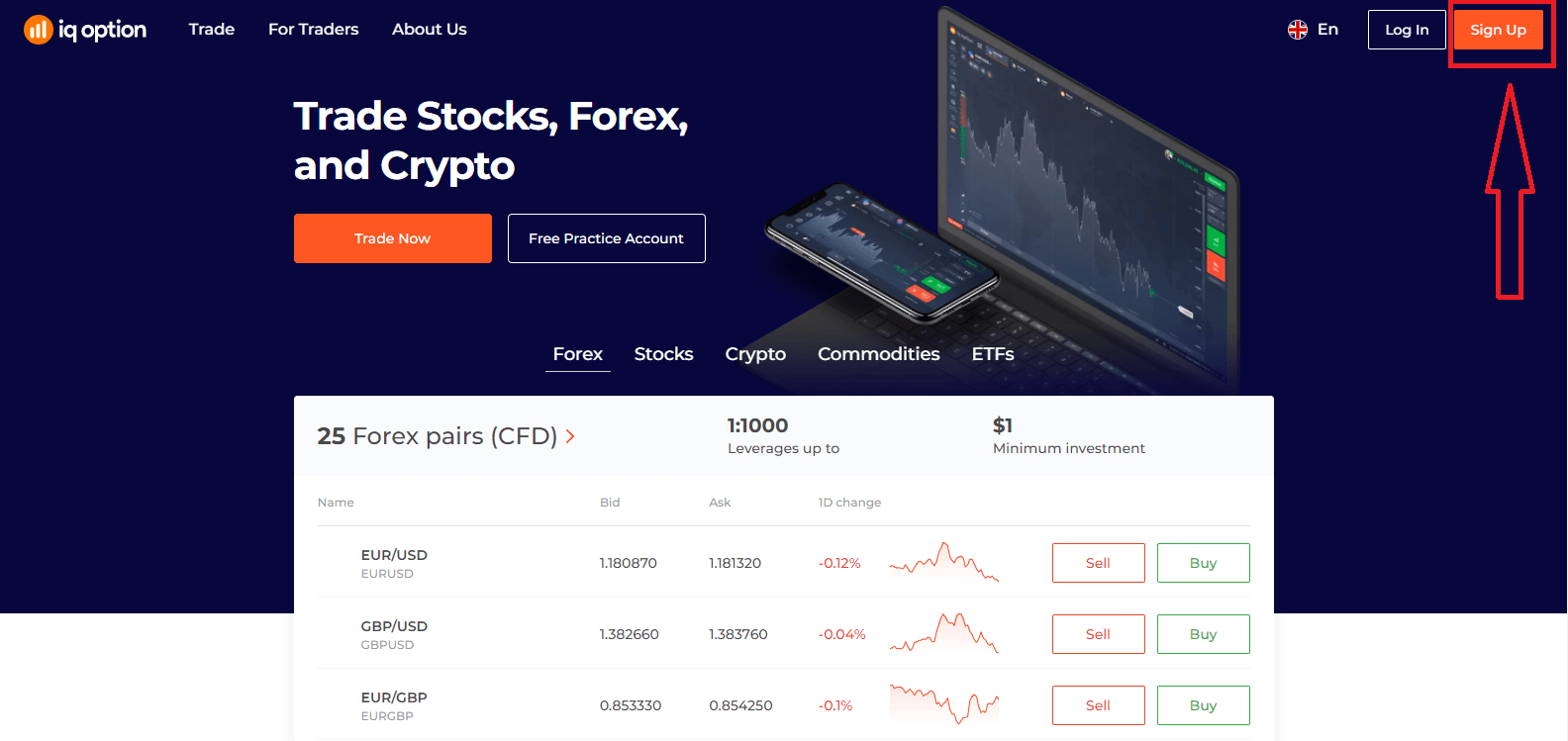
2. To sign-up you need to fill in all the necessary information and click "Open an Account for Free"
- Enter your First name and Last name.
- Choose your country of permanent residence.
- Enter a valid email address.
- Create a strong password.
- Read "Terms Conditions" and check it.

Congratulation! You have registered successfully. Now if you want to use Demo Account, click "Start Trading on practice account".
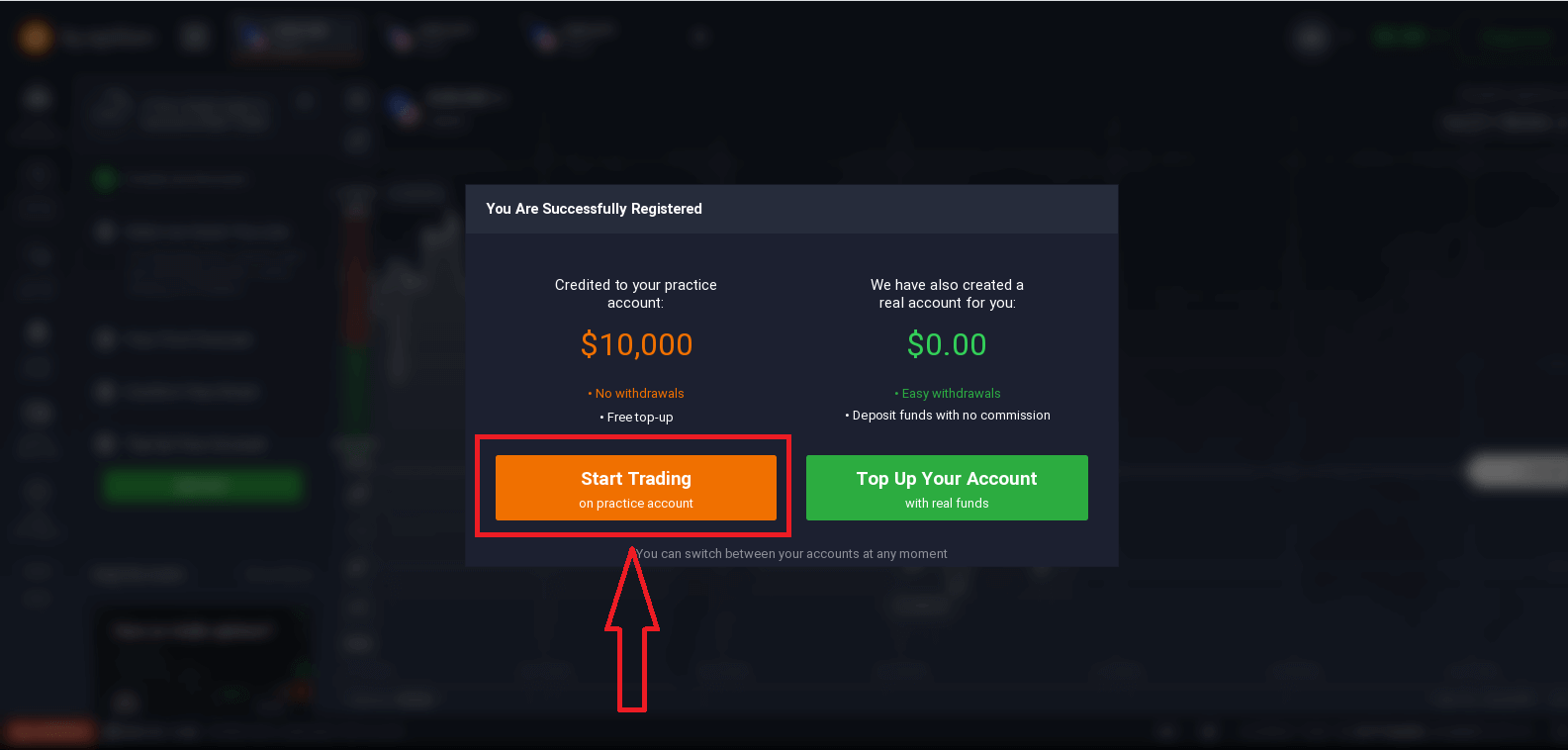
Now you are able to start trading. You have $10,000 in Demo Account. A demo account is a tool for you to get familiar with the platform, practice your trading skills on different assets and try out new mechanics on a real-time chart without risks.
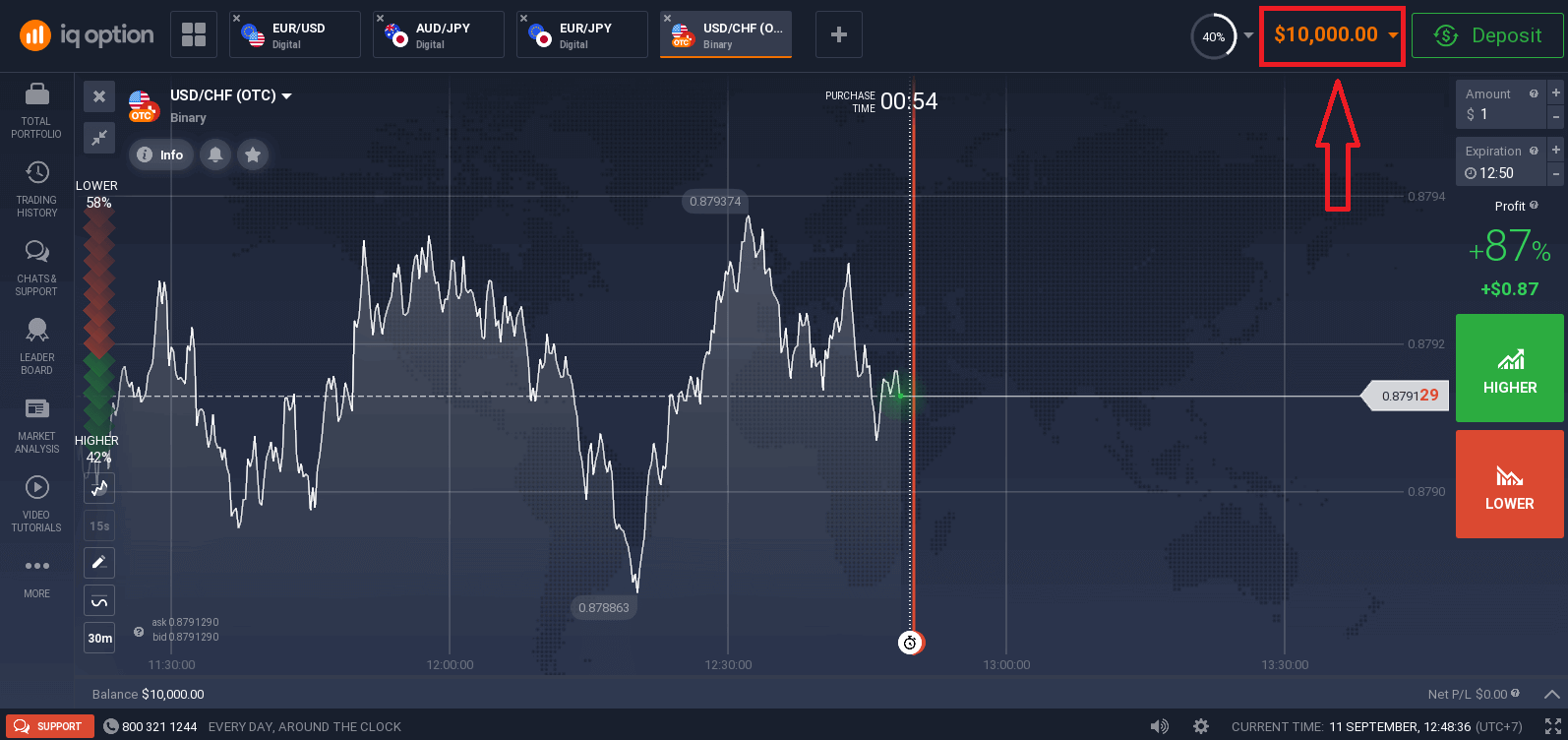
You can also trade on a real account after depositing by clicking "Top Up Your Account with real funds".
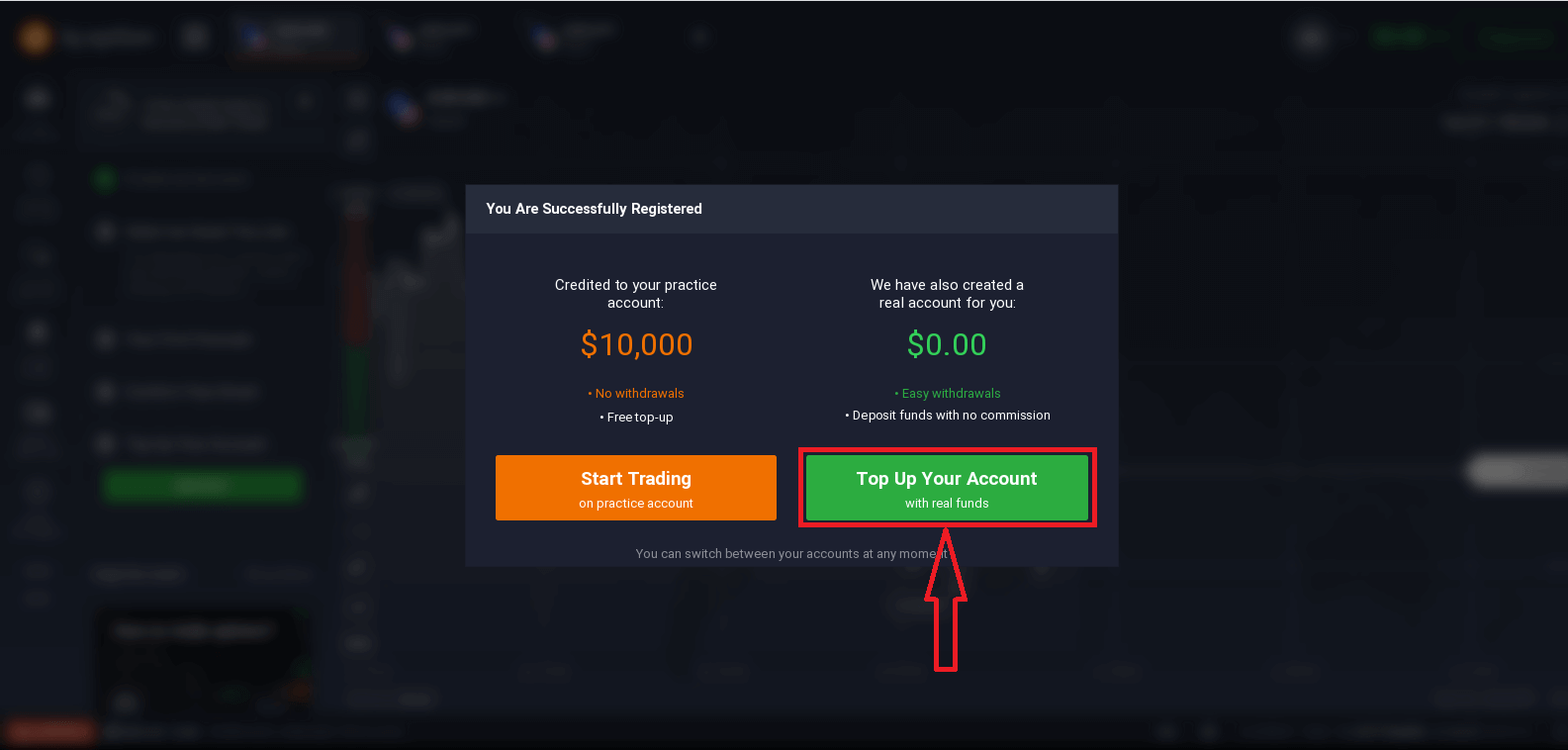
To start Live trading you have to make an investment in your account (The minimum deposit is 10 USD/GBP/EUR).
Refer to this article to know more about Deposit: How to make a Deposit on IQ Option
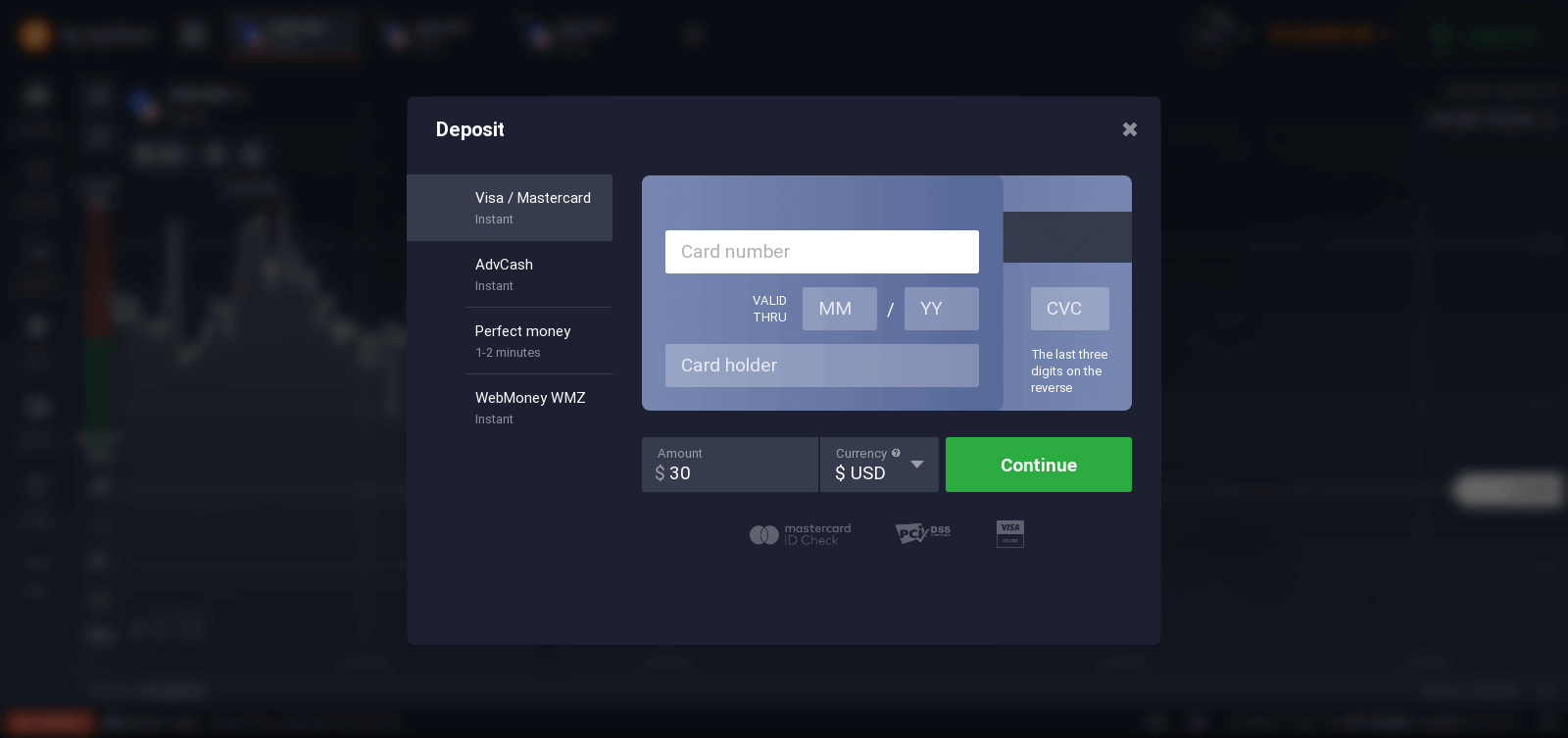
Finally, you access your email, IQ Option will send you a confirmation mail. Click the link in that mail to activate your account. So, you will finish registering and activating your account.
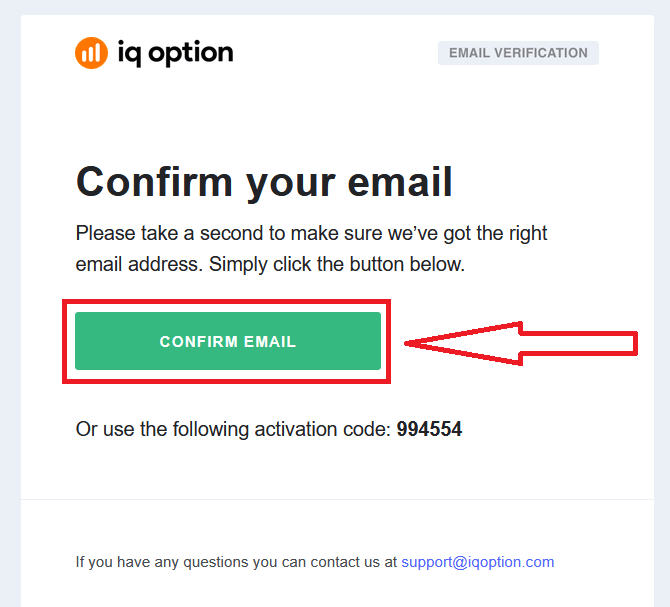
How to Sign up with a Facebook account
Also, you have the option to open your account through the web by Facebook account and you can do that in just few simple steps:1. Click on the Facebook button.
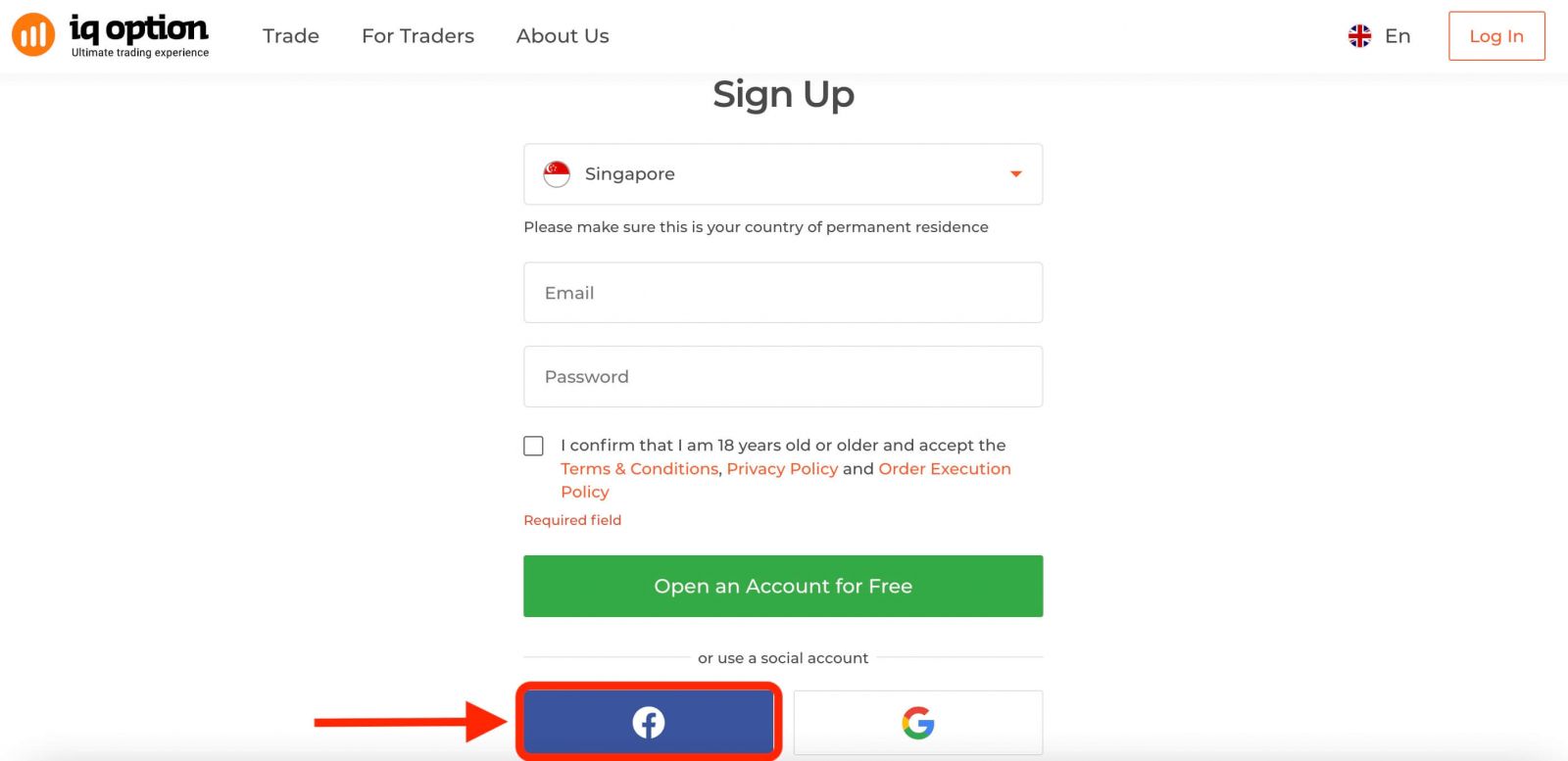
Then It will ask you that you are 18 years old or older and accept Terms Conditions, Privacy Policy and Order Execution Policy, click "Confirm".
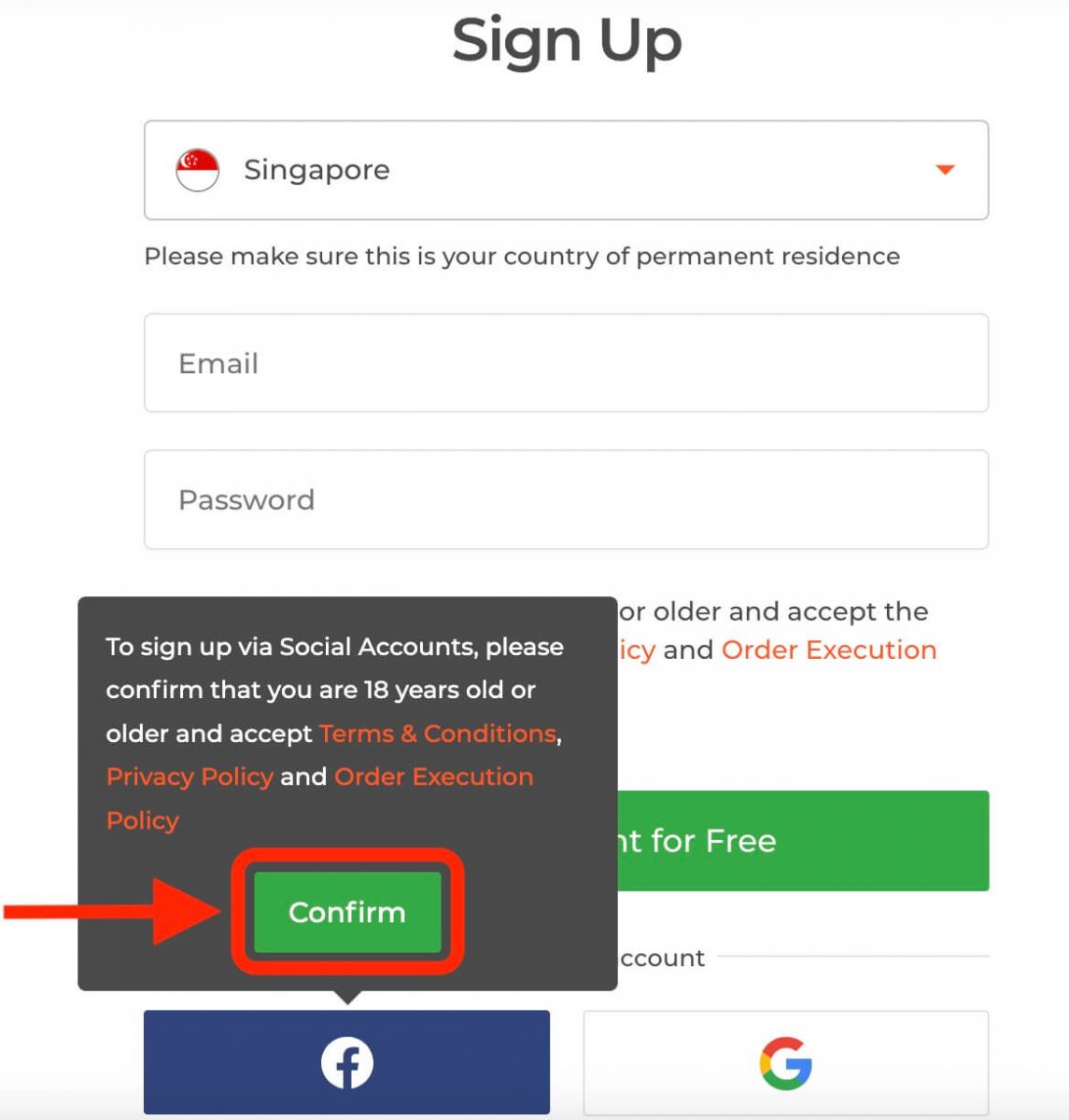
2. Facebook login window will be opened, where you will need to enter your email address that you used to register in Facebook.
3. Enter the password from your Facebook account.
4. Click on “Log In”.
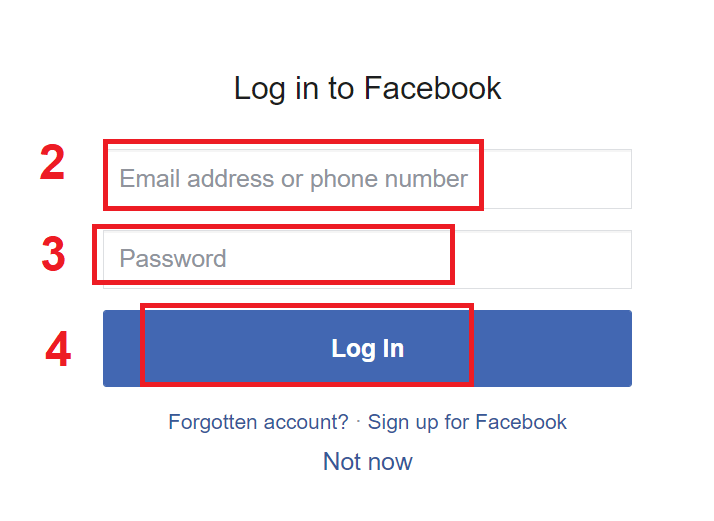
Once you’ve clicked on the “Log in” button, IQ Option is requesting access to: Your name and profile picture and email address. Click Continue...
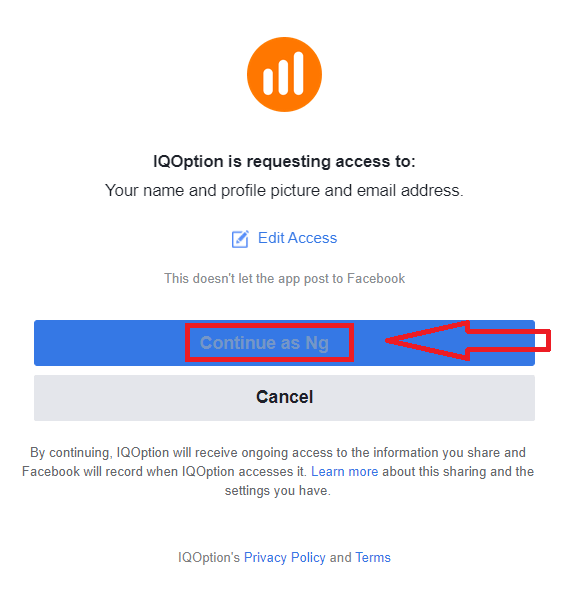
After that You will be automatically redirected to the IQ Option platform.
How to Sign up with a Google account
1. To sign up with a Google account, click on the corresponding button in the registration form.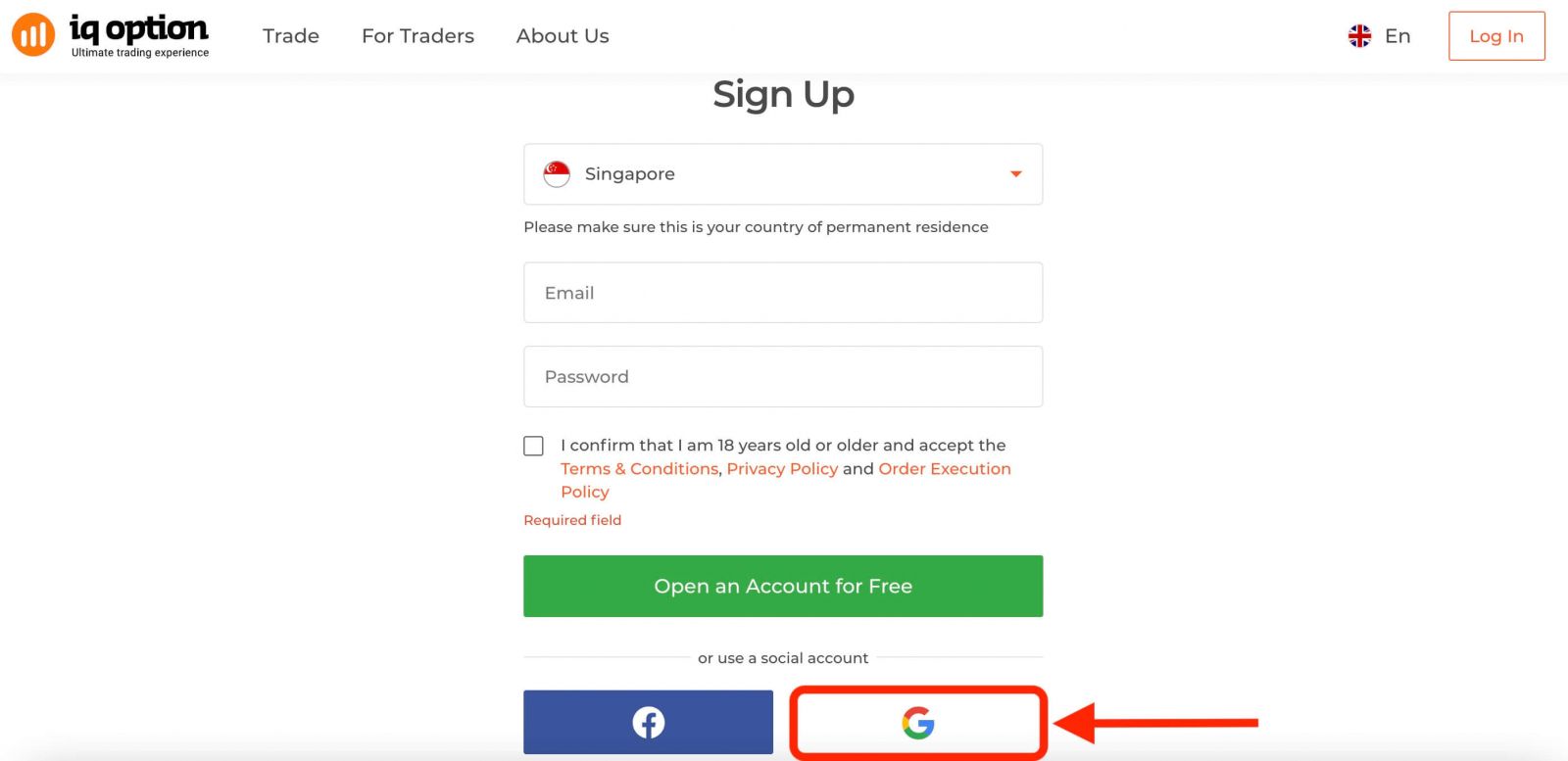
Then It will ask you that you are 18 years old or older and accept Terms Conditions, Privacy Policy and Order Execution Policy, click "Confirm".

2. In the newly opened window enter your phone number or email and click "Next".

3. Then enter the password for your Google account and click “Next”.
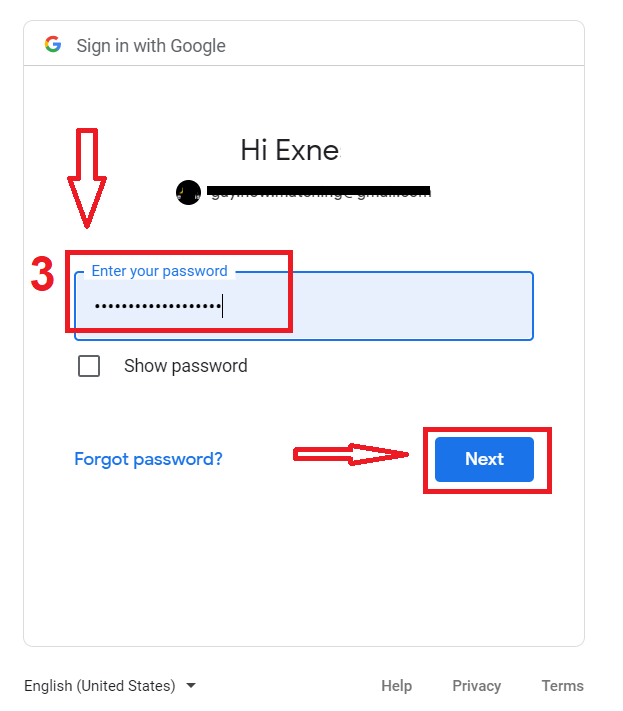
After that, follow the instructions sent from the service to your email address.
Sign up on IQ Option iOS App
If you have an iOS mobile device you will need to download the official IQ Option mobile app from App Store or here. Simply search for “IQ Option - FX Broker” app and download it on your iPhone or iPad.The mobile version of the trading platform is exactly the same as web version of it. Consequently, there won’t be any problems with trading and transferring funds. Moreover, IQ Option trading app for iOS is considered to be the best app for online trading. Thus, it has a high rating in the store.
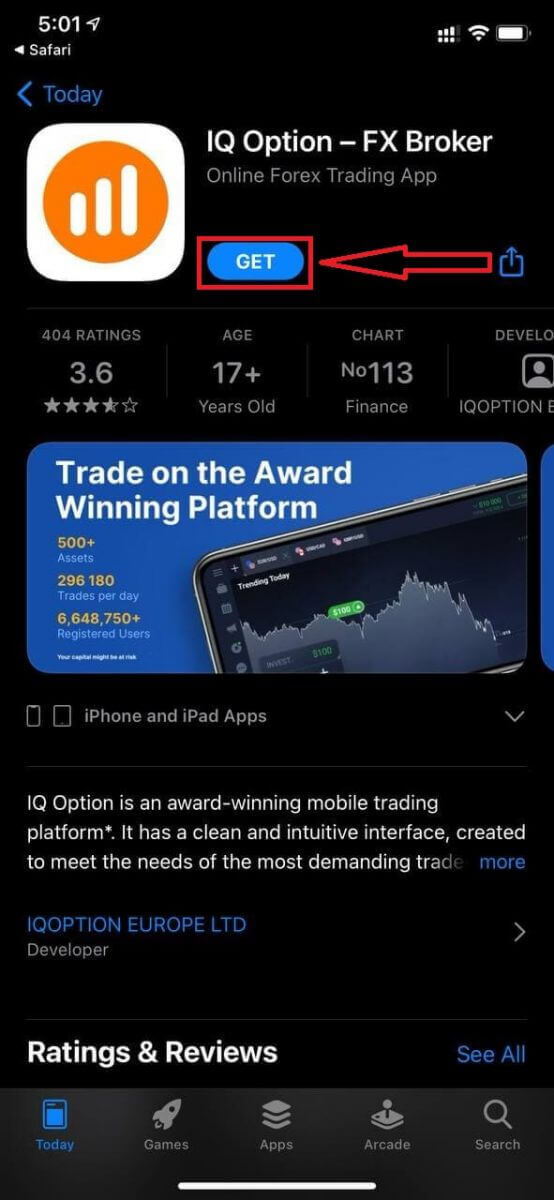
Registration for the iOS mobile platform is also available for you.
- Enter a valid email address.
- Create a strong password.
- Select your country of permanent residence.
- Check "Terms Conditions" and click "Register".
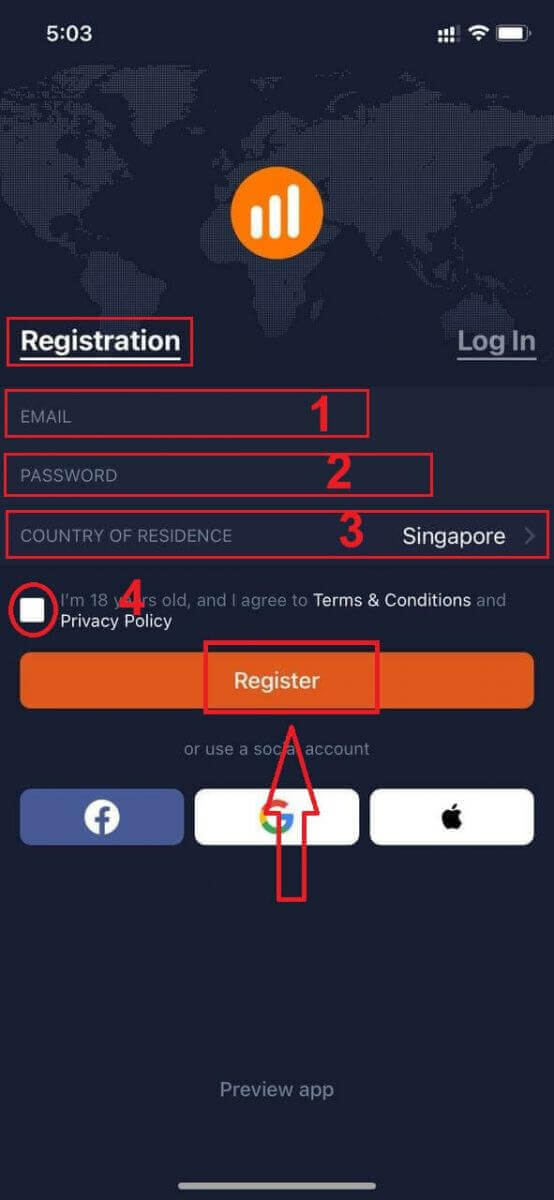
Congratulation! You have registered successfully, click "Trade on Pratice" for Trading with Demo Account.
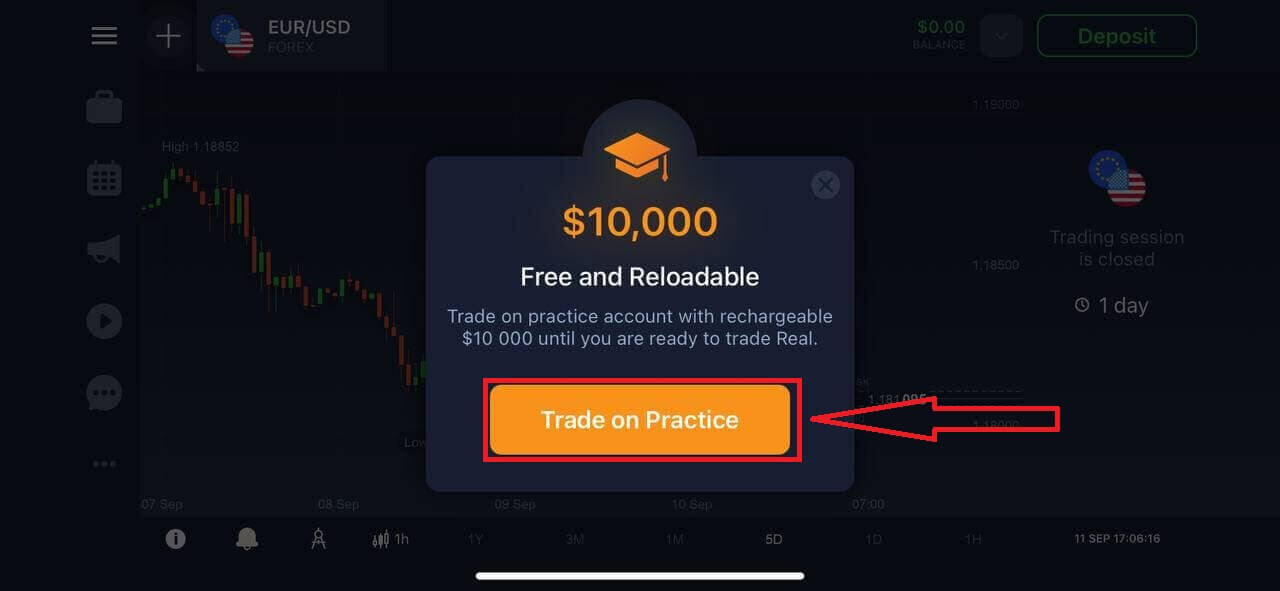
You have $10,000 in Demo Account.
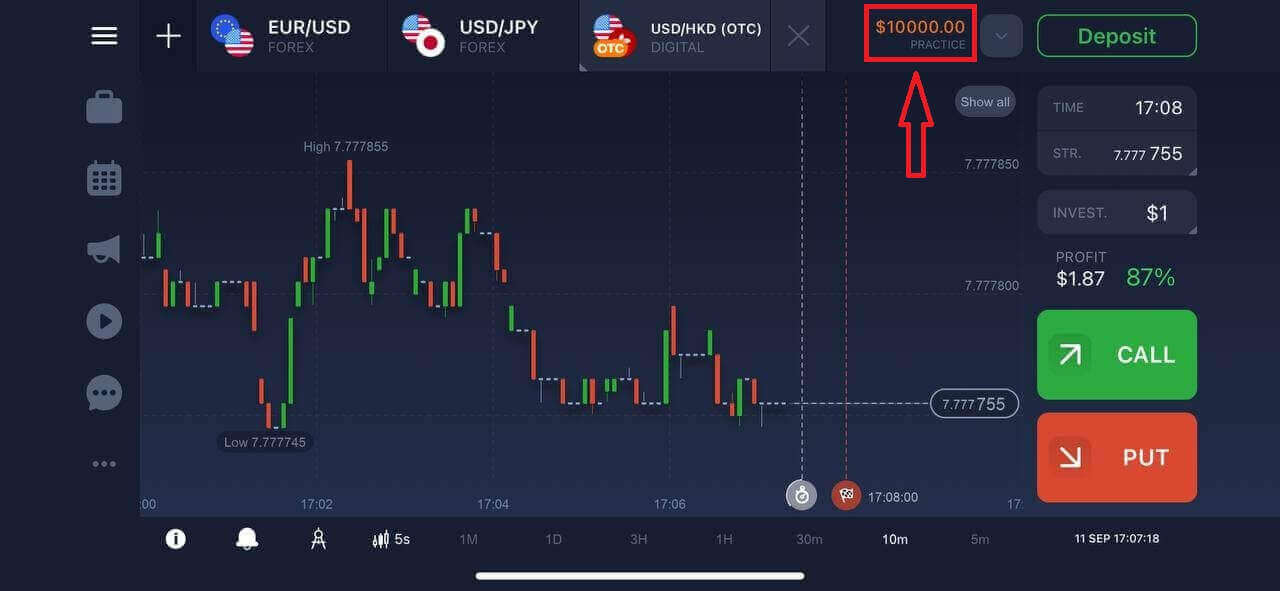
Sign up on IQ Option Android App
If you have an Android mobile device you will need to download the official IQ Option mobile app from Google Play or here. Simply search for “IQ Option - Online Investing Platform” app and download it on your device.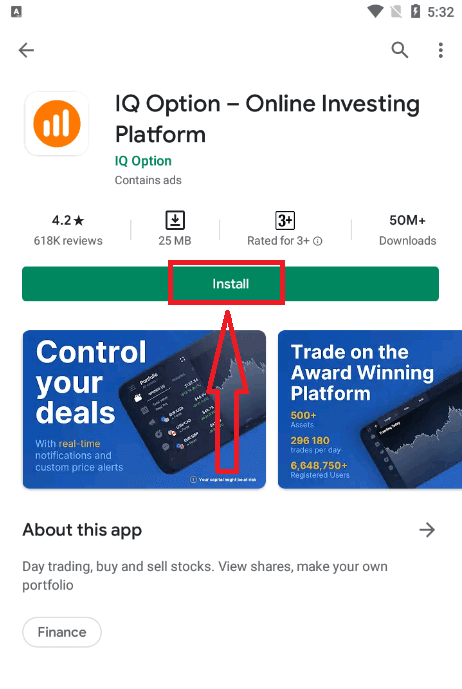
Registration for the Android mobile platform is also available for you.
- Enter a valid email address.
- Create a strong password.
- Select your country of permanent residence.
- Check "Terms Conditions" and click "Registration".
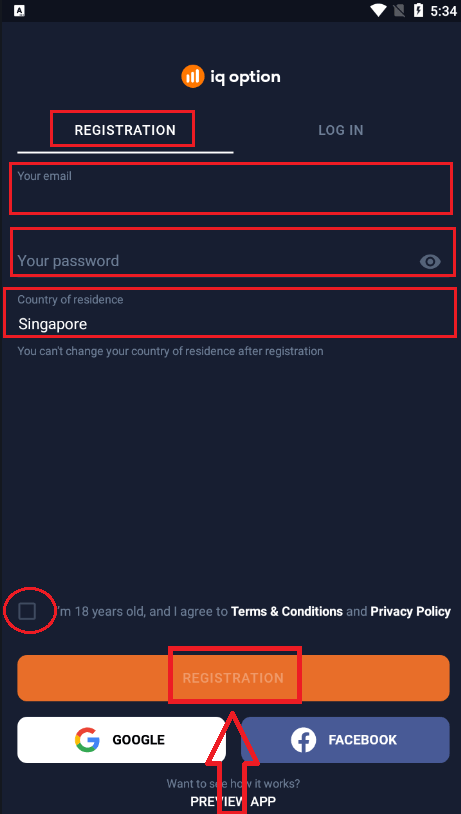
Congratulation! You have registered successfully, click "Trade on Practice" for Trading with Demo Account.
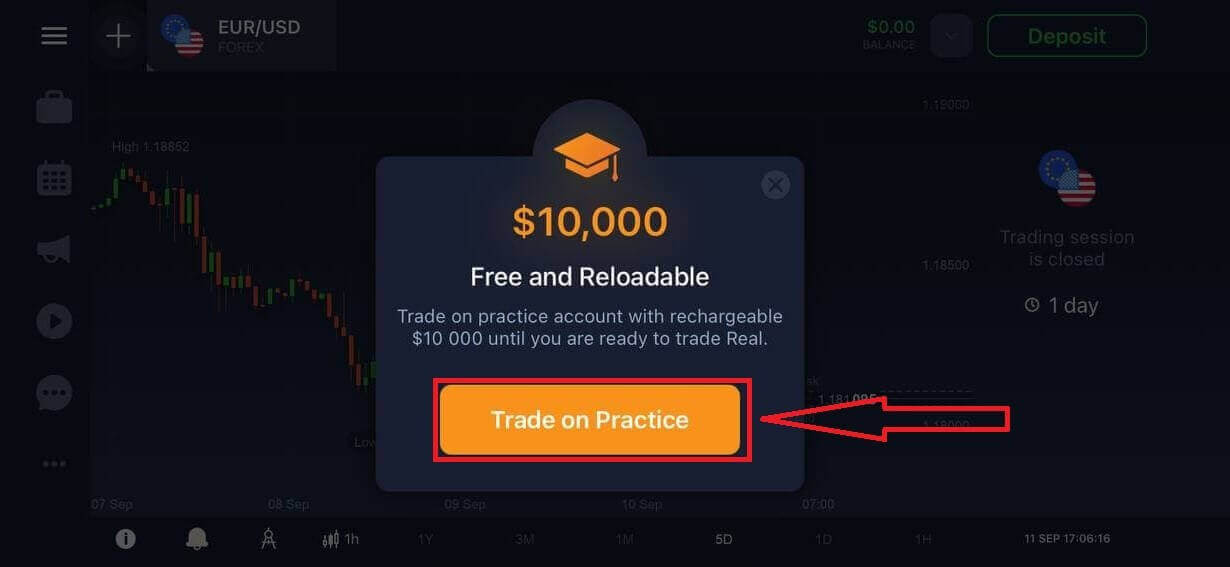
You have $10,000 in Demo Account.
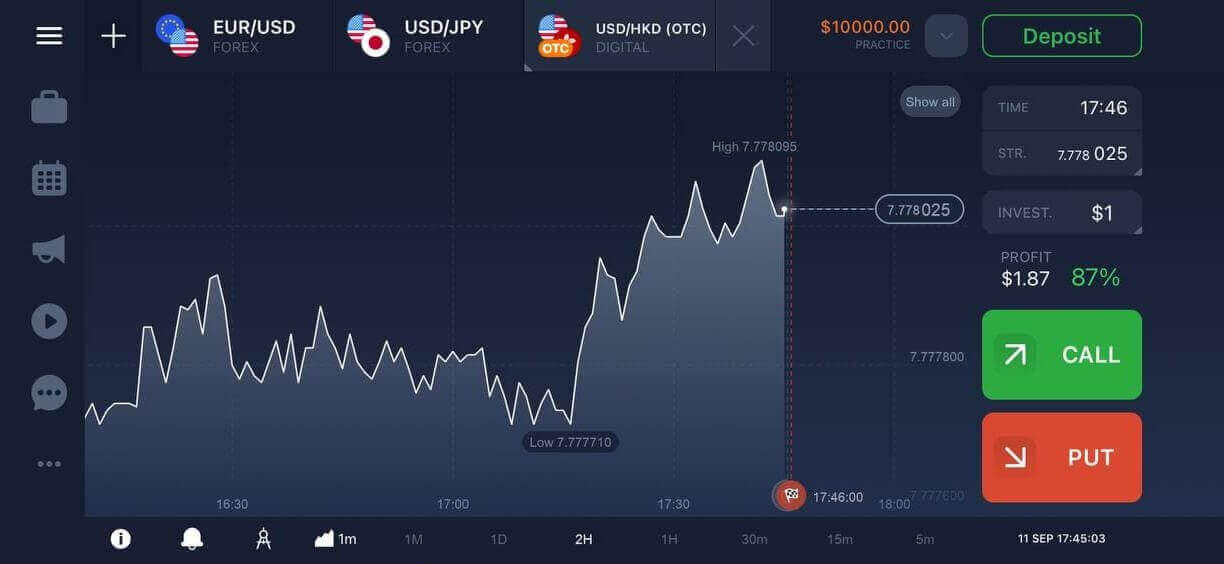
Sign up IQ Option account on Mobile Web Version
If you want to trade on the mobile web version of IQ Option trading platform, you can easily do it. Initially, open up your browser on your mobile device and visit the website of the broker.Tap the "Trade Now" button in the center.
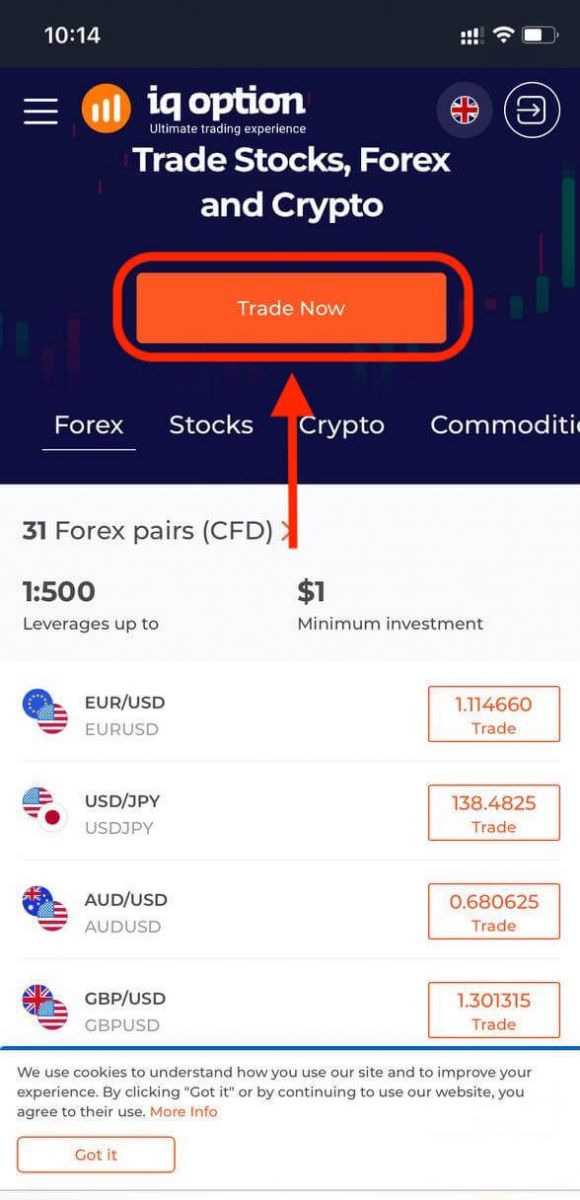
At this step we still enter the data: email, password, check "Terms Conditions" and tap "Open an Account for Free".
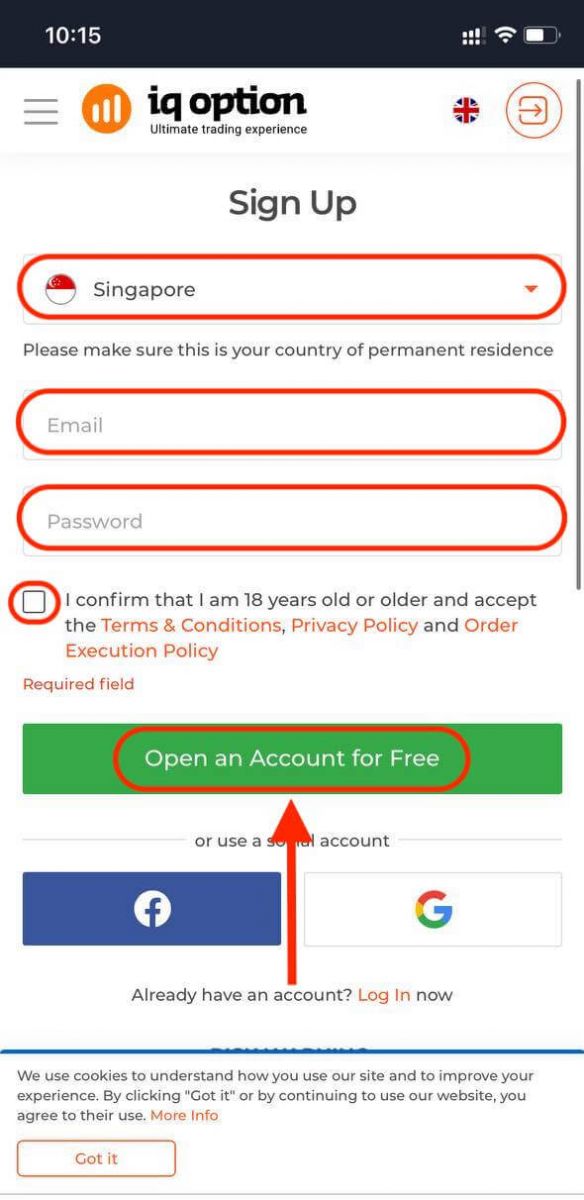
Here you are! Now you will be able to trade from the mobile web version of the platform. The mobile web version of the trading platform is exactly the same as a regular web version of it. Consequently, there won’t be any problems with trading and transferring funds.
You have $10,000 in Demo Account.
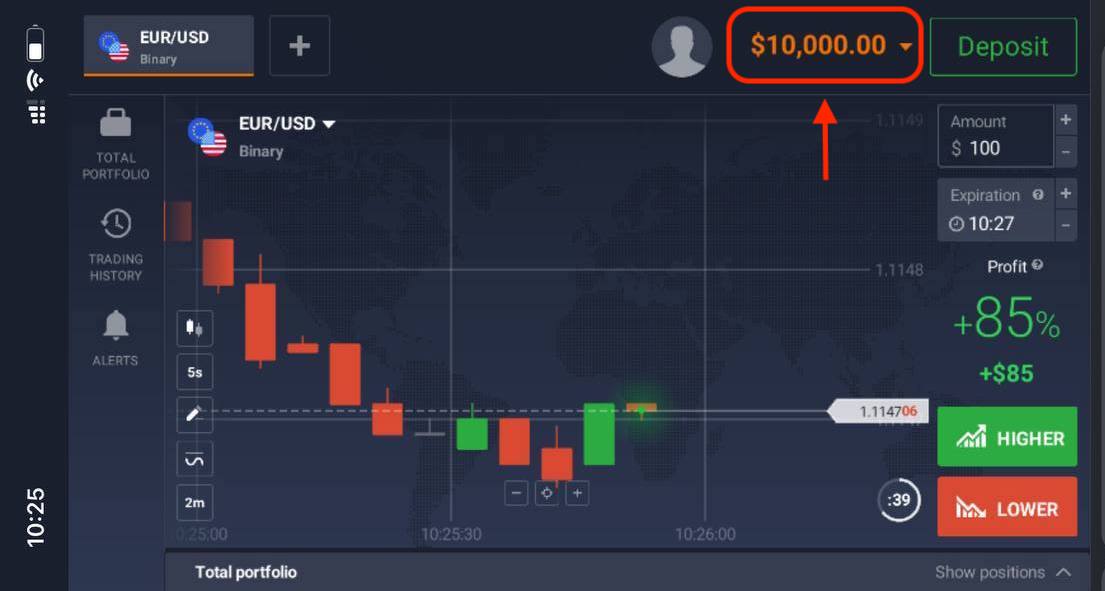
Frequently Asked Questions (FAQ)
How much money can I make on the practice account?
You can’t take any profit from transactions you complete on the practice account. You get virtual funds and make virtual transactions. It is intended for training purposes only. To trade using real money, you need to deposit funds to a real account.
How do I switch between the practice account and the real account?
To switch between accounts, click your balance in the upper-right corner. Make sure you are in the traderoom. The panel that opens shows all your accounts: your real account and your practice account. Click an account to make it active so you can use it for trading.
How do I top up the practice account?
You can always top up your practice account for free if the balance falls below $10,000. First, you must select this account. Then click the green Deposit button with two arrows in the upper-right corner. A window opens where you can choose which account to top up: the practice account or the real one.
Do you have apps for PC, iOS, or Android?
Yes, we do! And on computers, the platform responds faster in the application for Windows and Mac OS. Why is it faster to trade in the application? The website is slower to update movements on the chart because the browser doesnt use available WebGL capabilities for maximizing the computer’s video card resources. The application doesn’t have this limitation, so it updates the chart almost instantaneously. We also have apps for iOS and Android. You can find and download the applications on our download page.If a version of the app is not available for your device, you can still trade using the IQ Option website.
How can I secure my account?
To secure your account, use 2-step authentication. Each time you log in to the platform, the system will require you to enter a special code sent to your phone number. You can activate the option in the Settings.How to Deposit Money to IQ Option
You are welcome to deposit using a debit or credit card (Visa, Mastercard), Internet banking or an e-wallet like Skrill, Neteller, Webmoney, and other e-wallets.The minimum deposit is 10 USD/GBP/EUR. If your bank account is in a different currency, the funds will be converted automatically.
Many of our traders prefer using e-wallets instead of bank cards because its faster for withdrawals.
Deposit via Bank Cards (Visa / Mastercard)
1. Visit IQ Option website or mobile app.2. Login to your trading account.
3. Click on the “Deposit” button.
If you are in our home Page, press the "Deposit" button in the upper right corner of the main website page.
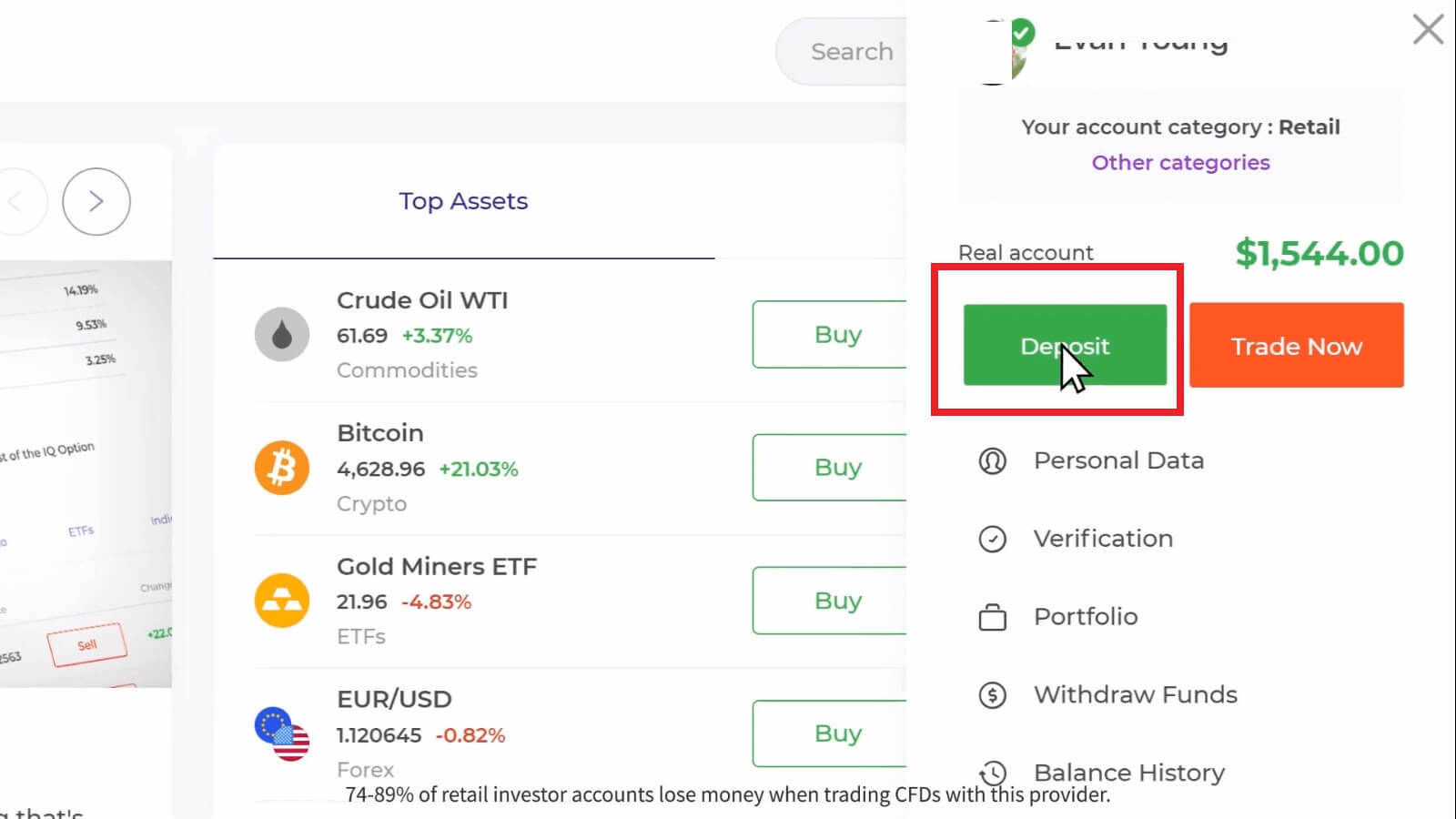

Select the "Mastercard" payment method, enter a deposit amount manually, or select one from the list and click "Proceed to Payment".
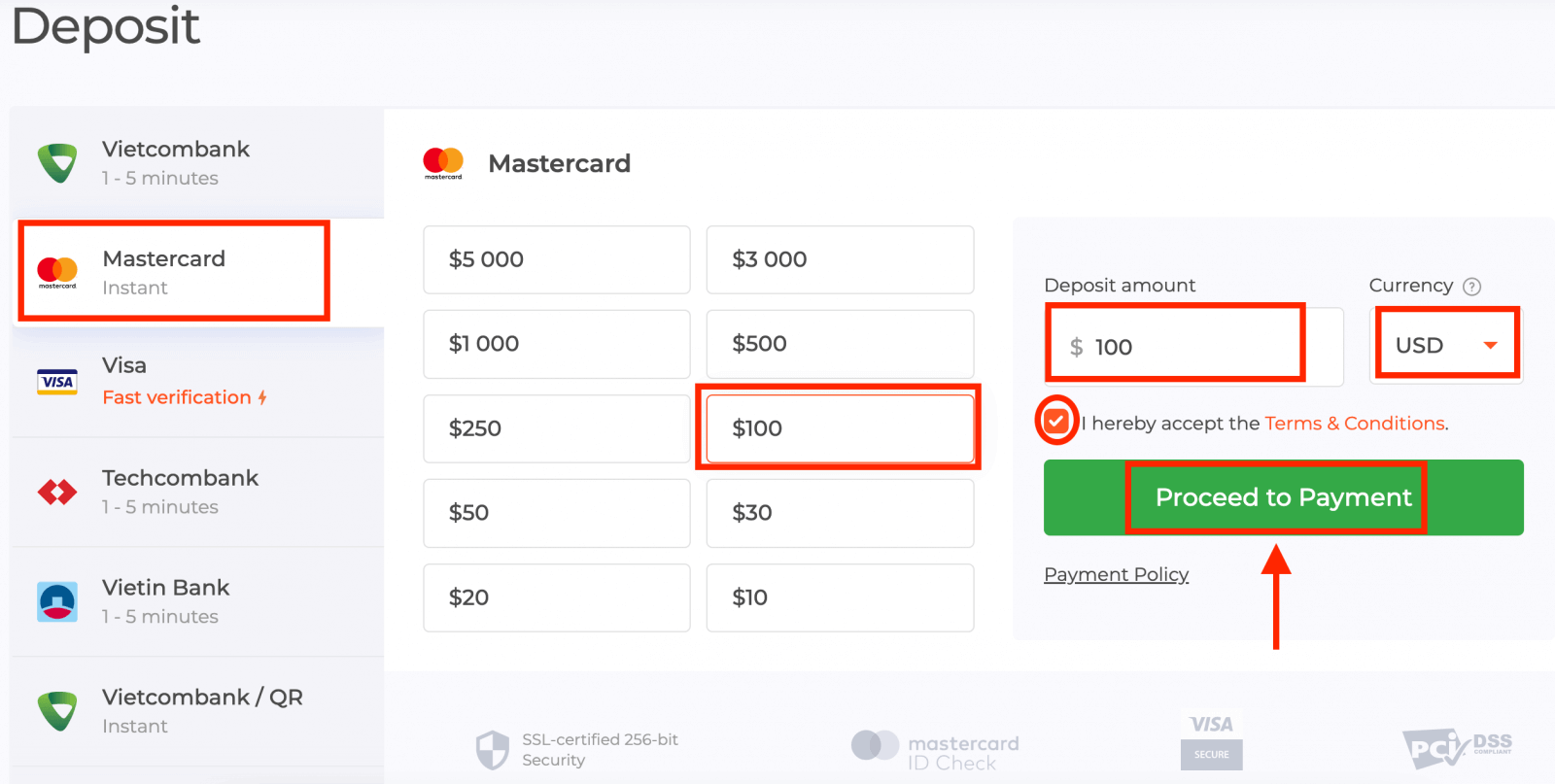
5. You will be redirected to a new page where you will be requested to enter your card number, cardholder name, and CVV.Payment methods available to the reader may be different. For the most up-to-date list of available payment methods, please refer to the IQ Option trading platform
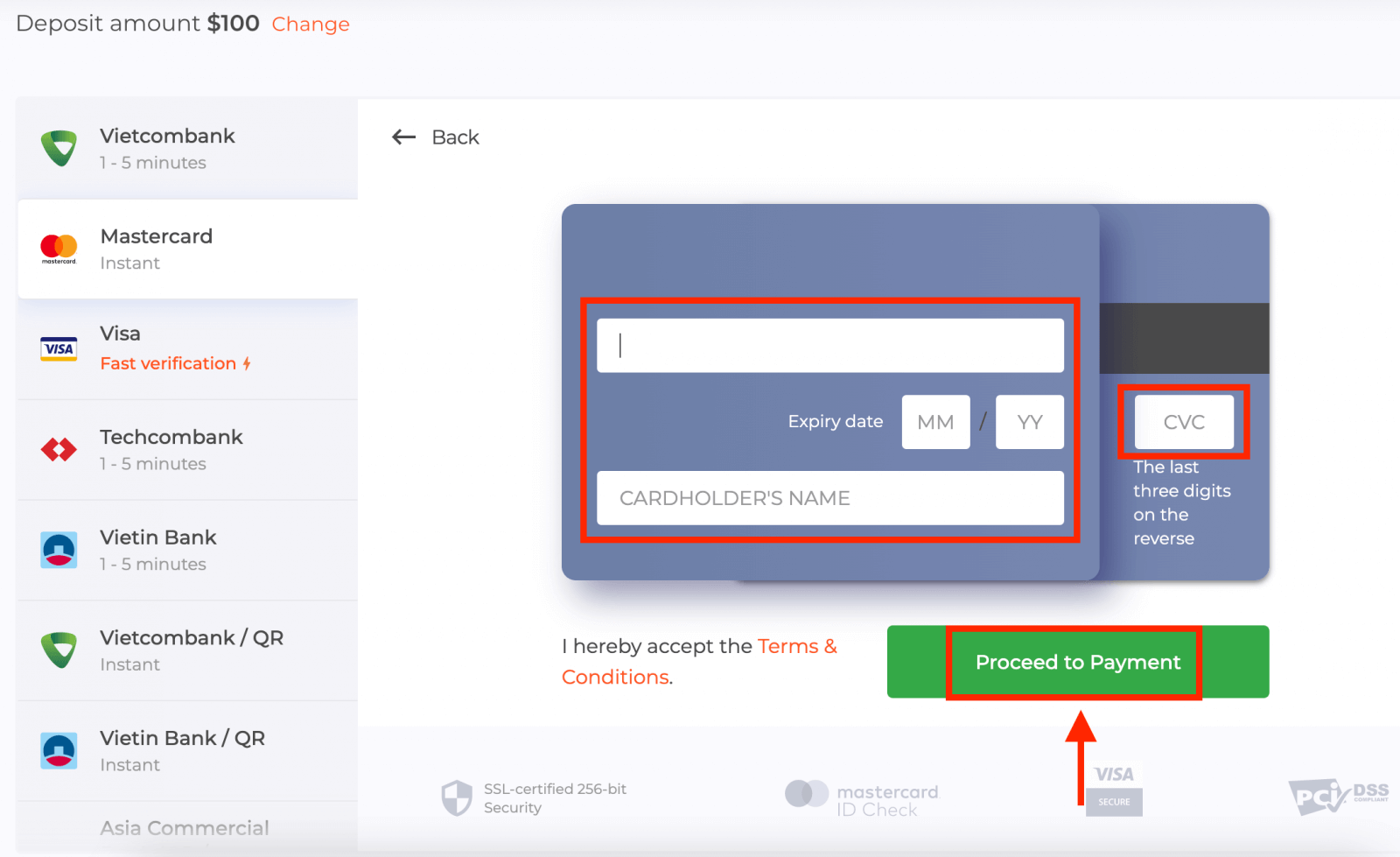
The CVV or СVС code is a 3-digit code that is used as a security element during online transactions. It is written on the signature line on the back side of your card. It looks like below
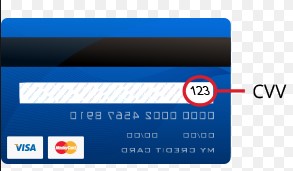
To complete the transaction, press the "Pay" button.
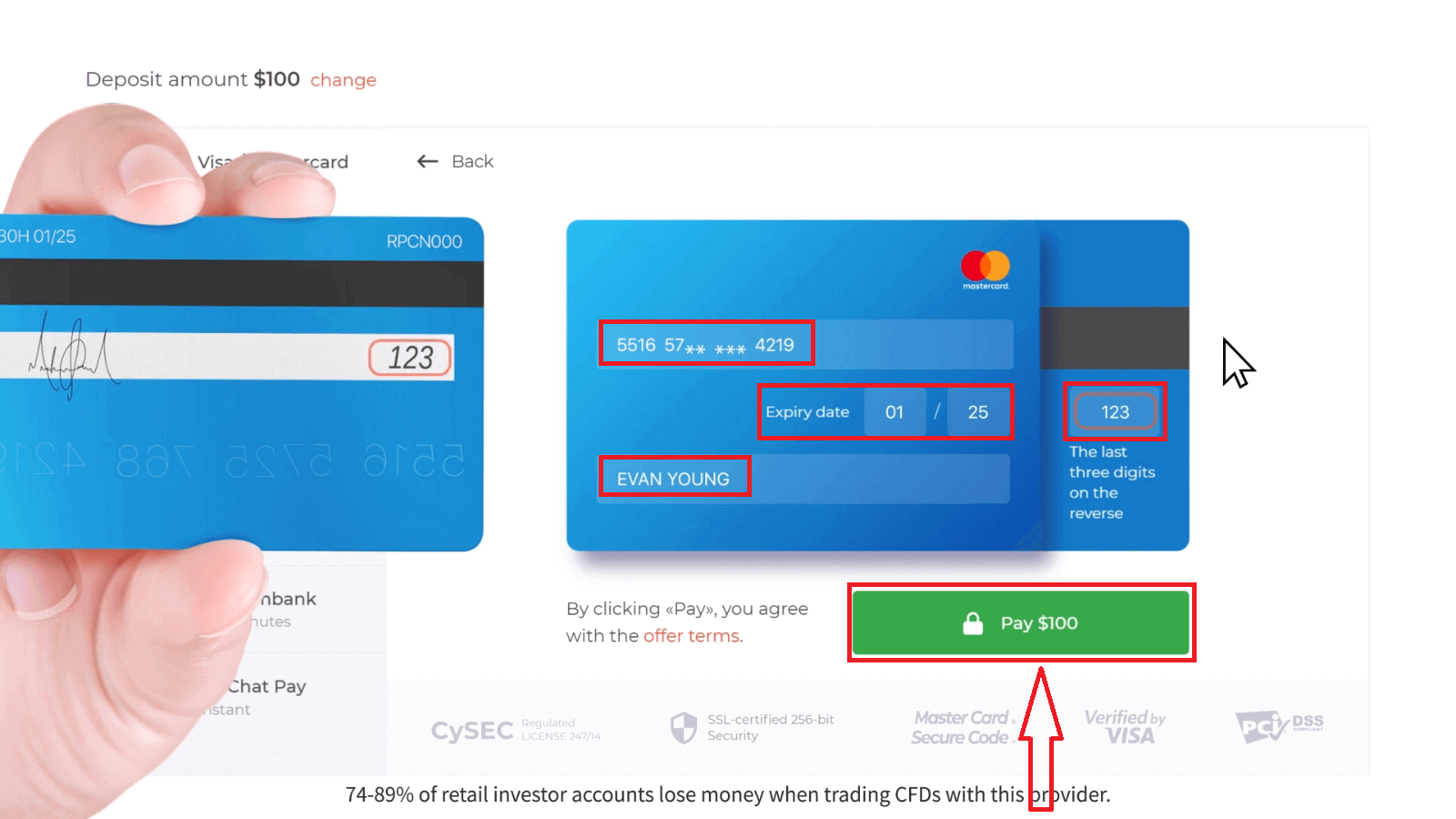
On the new page that opened, enter the 3D secure code (a one time password generated to your mobile phone that confirms the security of the online transaction) and click the "Confirm" button.
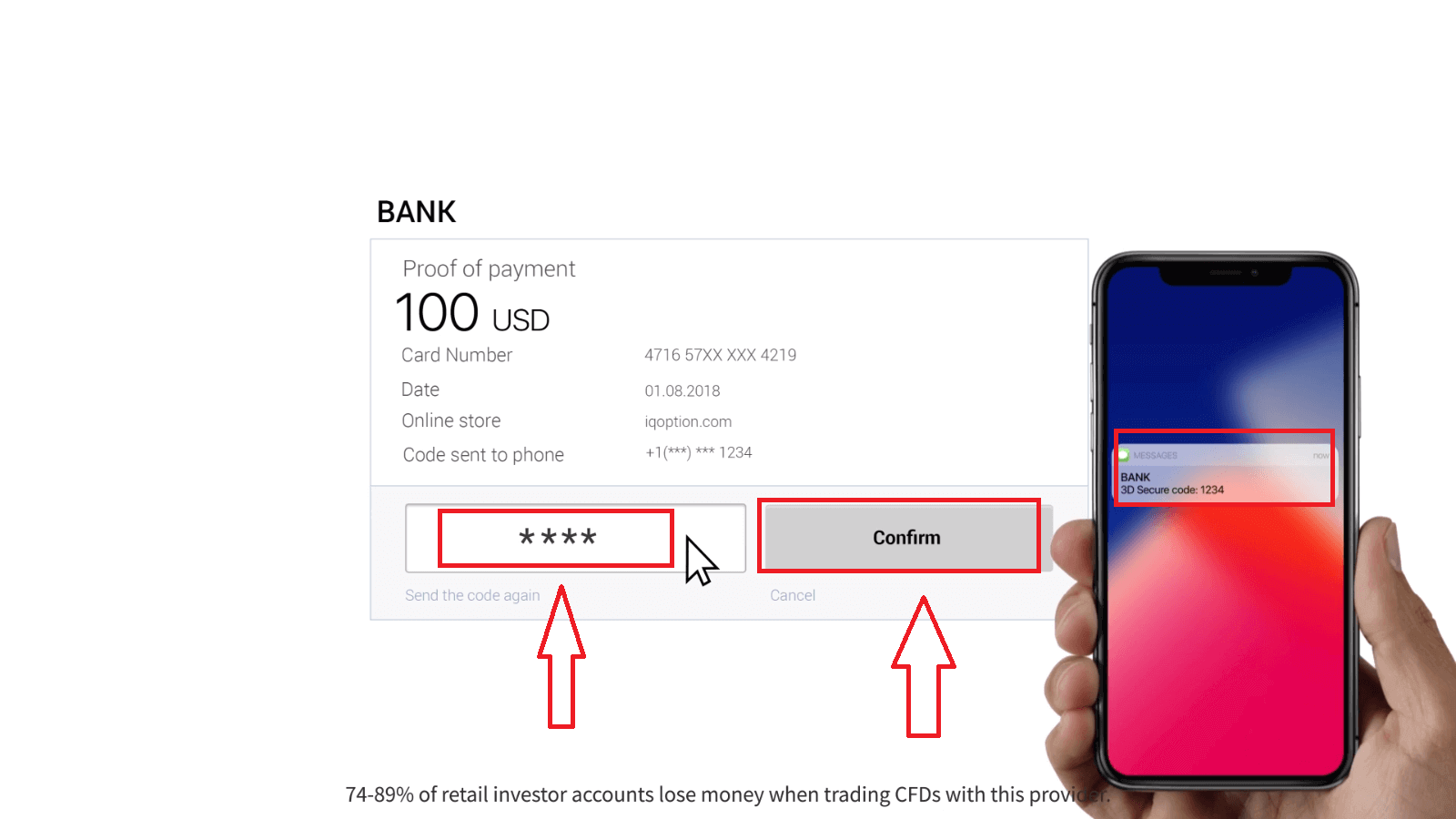
If your transaction has been completed successfully, a confirmation window will appear and your funds will be credited to your account instantly.
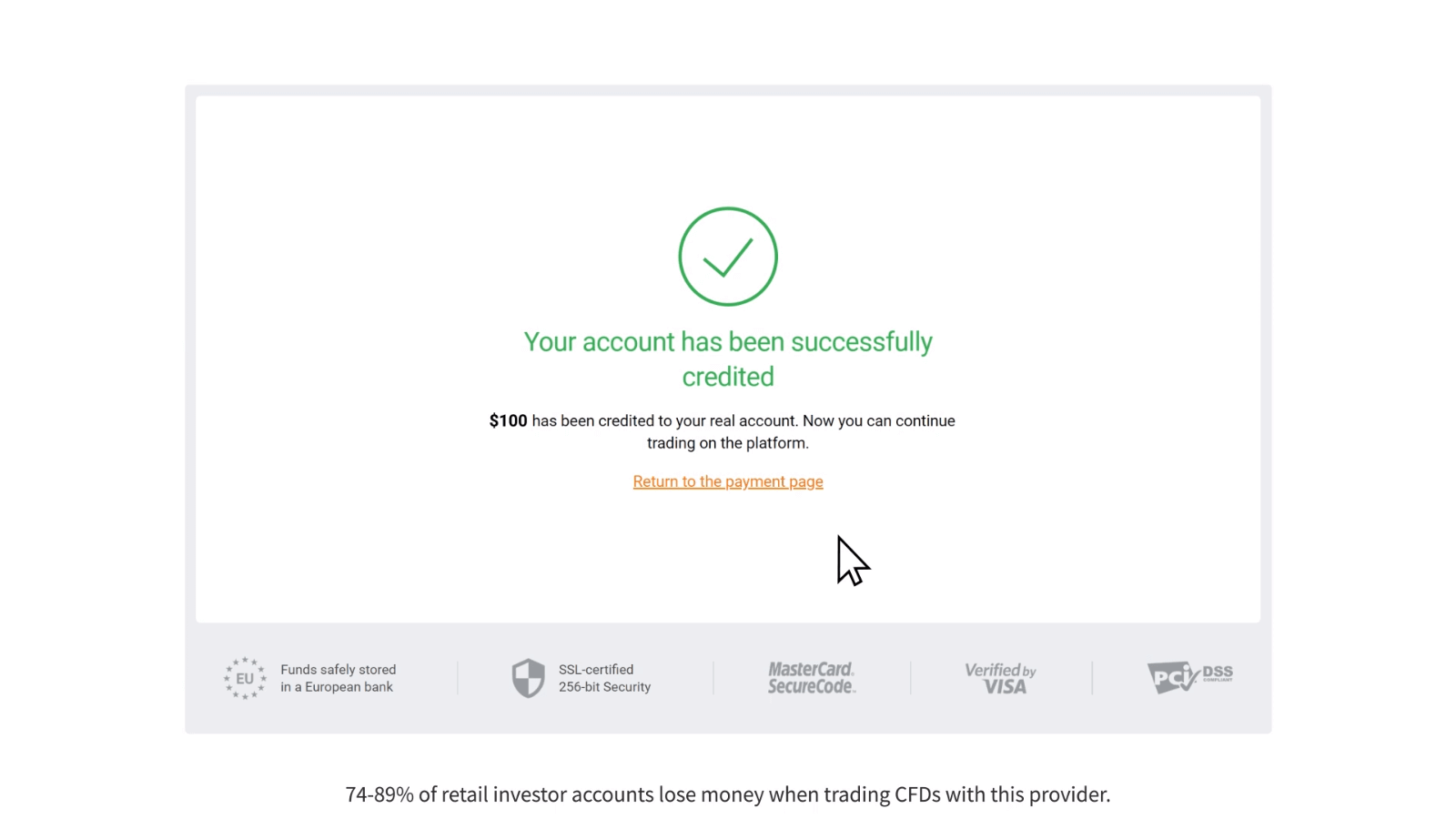
When making a deposit, your bank card gets linked to your account by default. Next time you make a deposit, you wont have to enter your data again. You will only need to choose the necessary card from the list.
Deposit via Internet Banking
1. Click on the “Deposit” button.If you are on our home Page, press the "Deposit" button in the upper right corner of the main website page.
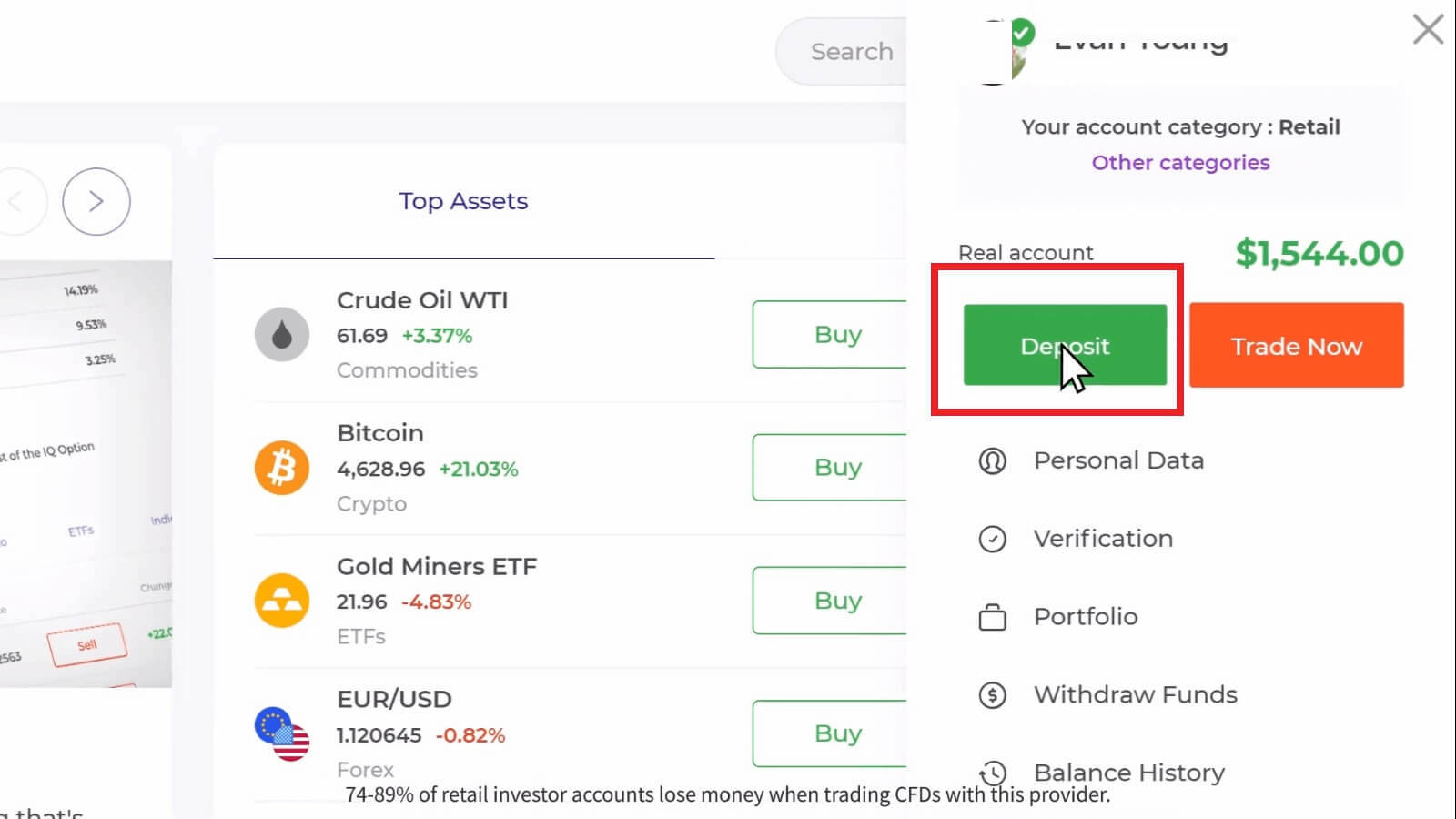
If you are in the trade room, press on the green ‘Deposit’ button. This button is located at the top right corner of the page.

2. Select the bank you would like to deposit (in our case it is Techcombank), then you may enter a deposit amount manually or select one from the list and press "Proceed to Payment".
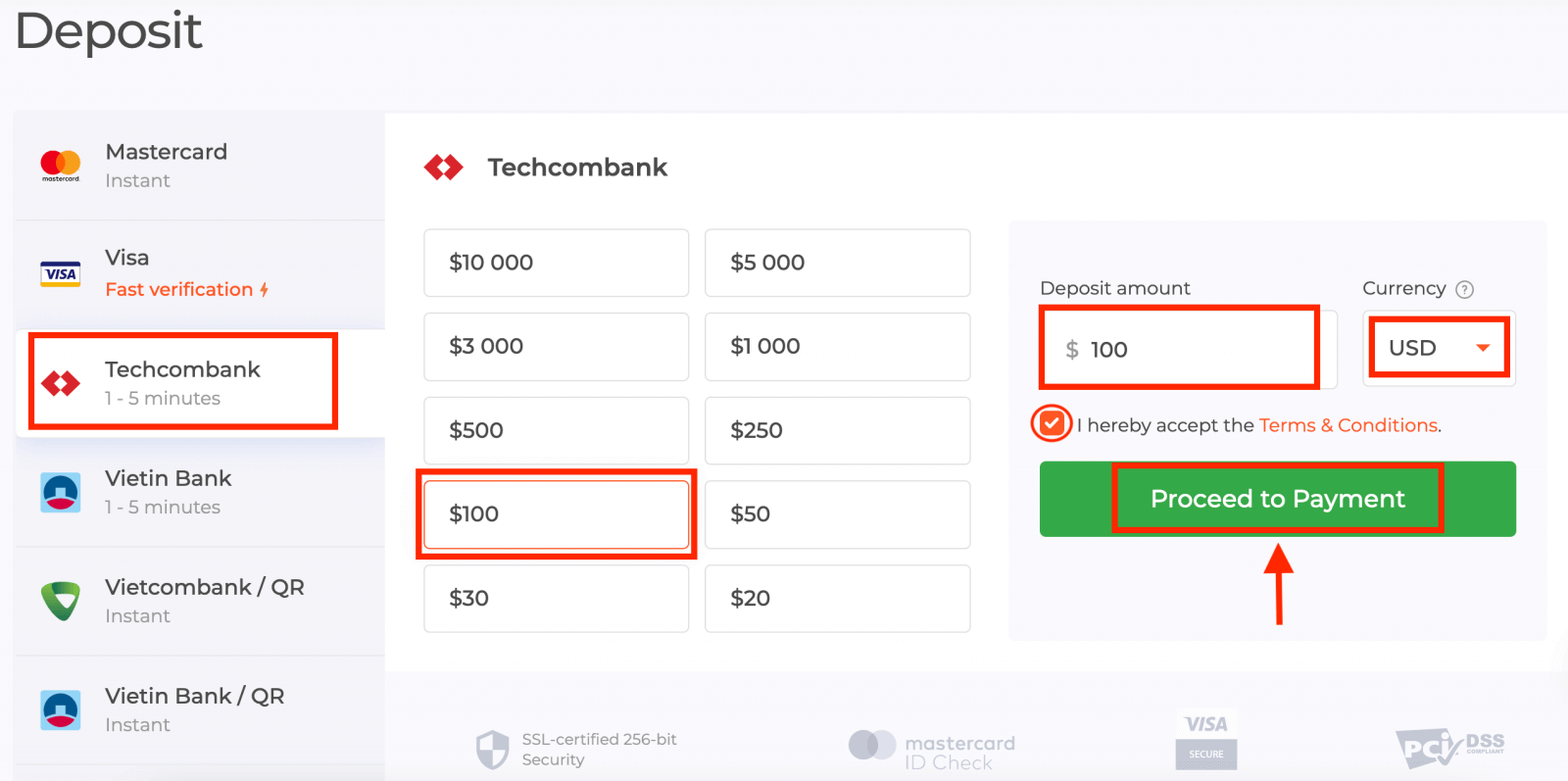
Enter your bank account username and password and click on the “Continue” button.
Note: you have to complete the operation within 360 seconds.

3. Please wait while the system is connecting to your bank account and do not close this window.
4. Then you will see the transaction ID, that will help to get the OTP on your phone.
It is very easy to get the OTP code:
- click on the “Get the OTP Code” button.
- enter the transaction ID and click the “Confirm” button.
- receive the OTP code.
5. If the payment was successful you will be redirected to the following page with the amount of the payment, date and transaction ID indicated.
Deposit via E-wallets (Neteller, Skrill, Advcash, WebMoney, Perfect Money)
1. Visit IQ Option website or mobile app.2. Login to your trading account.
3. Click on the “Deposit” button.
If you are on our home Page, press the "Deposit" button in the upper right corner of the main website page.
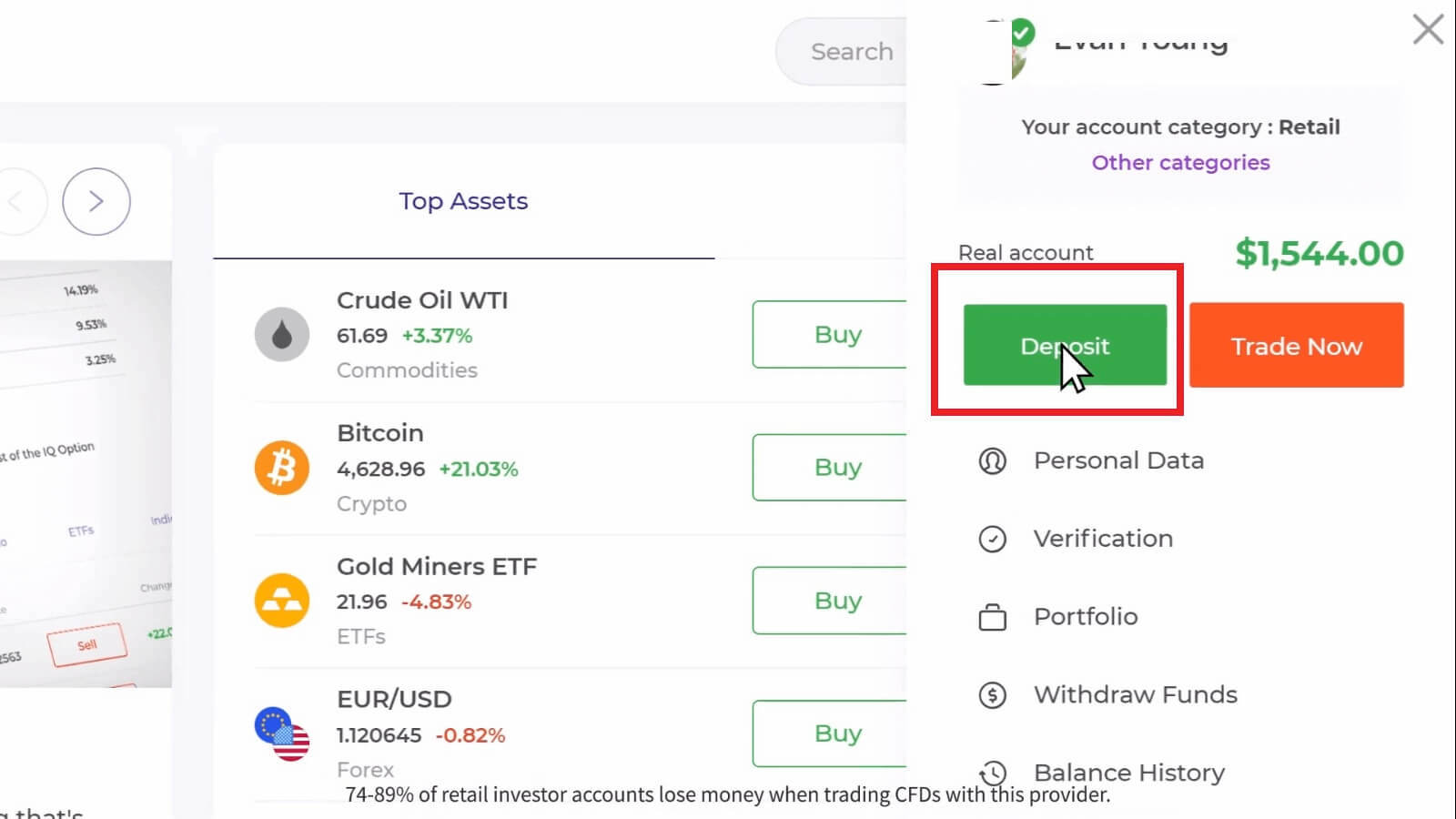
If you are in the trade room, press on the green ‘Deposit’ button. This button is located at the top right corner of the page.

4. Select "Neteller" payment method, then you may enter a deposit amount manually or select one from the list and press "Proceed to Payment".
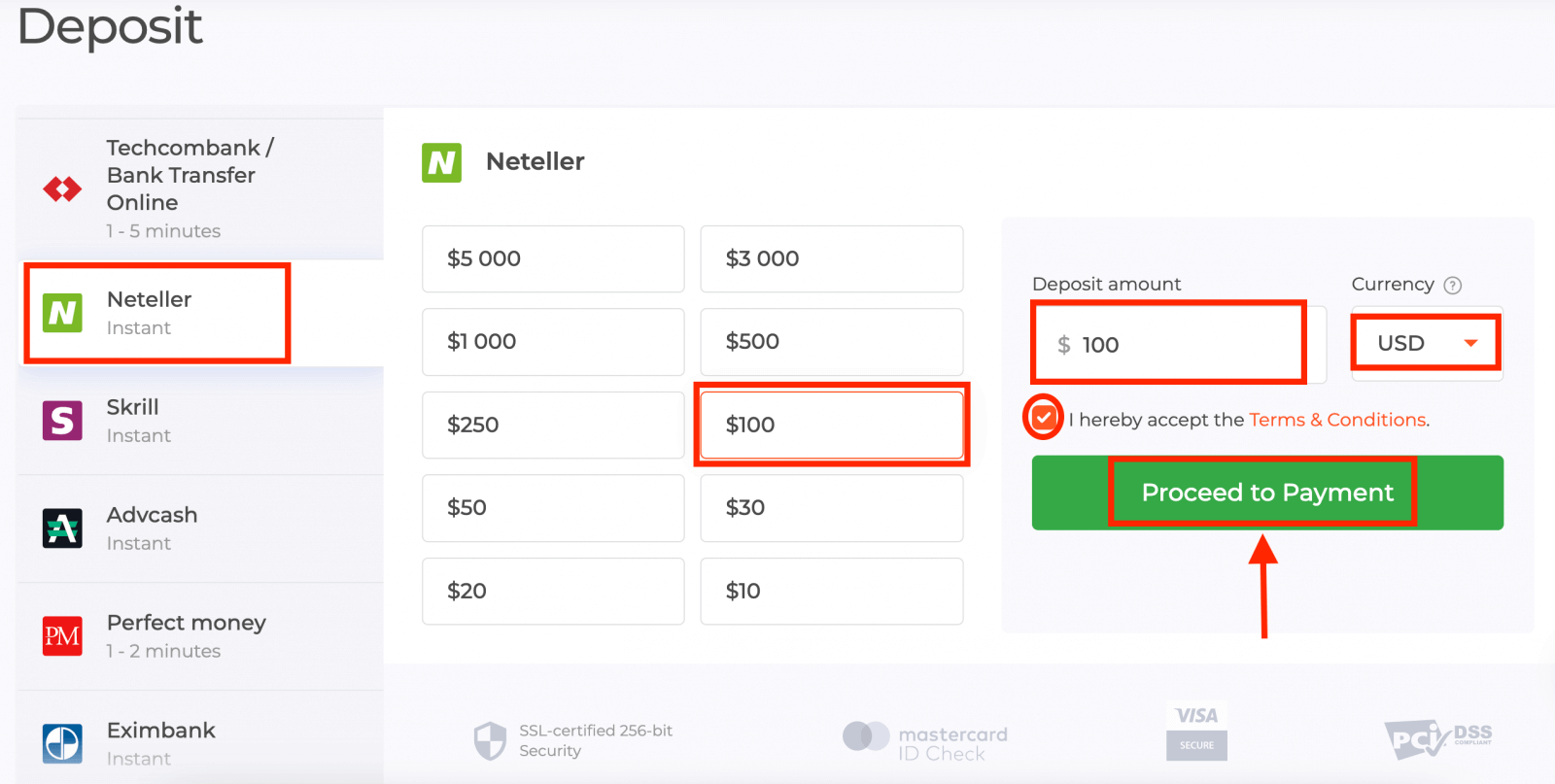
5. Enter email address you used to sign up with Neteller and press "Continue".The minimum deposit is 10 USD/GBP/EUR. If your bank account is in a different currency, the funds will be converted automatically.
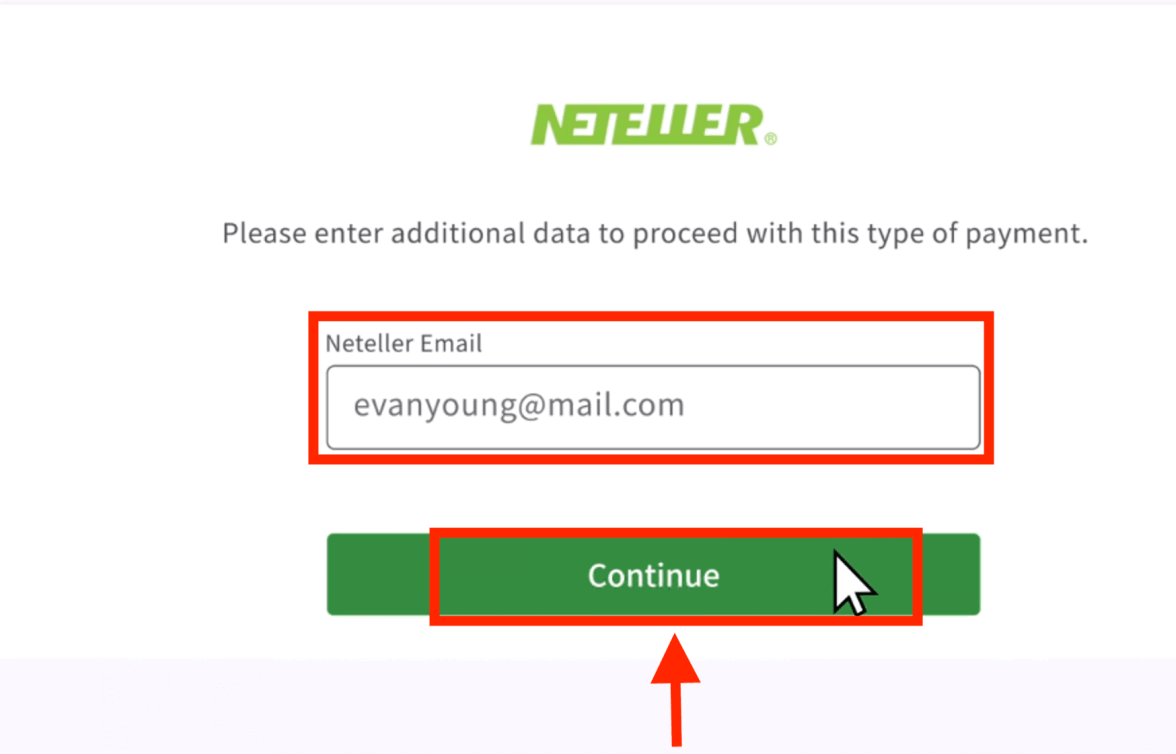
6. Now enter the password of your Neteller account in order to sign in and press "Continue".
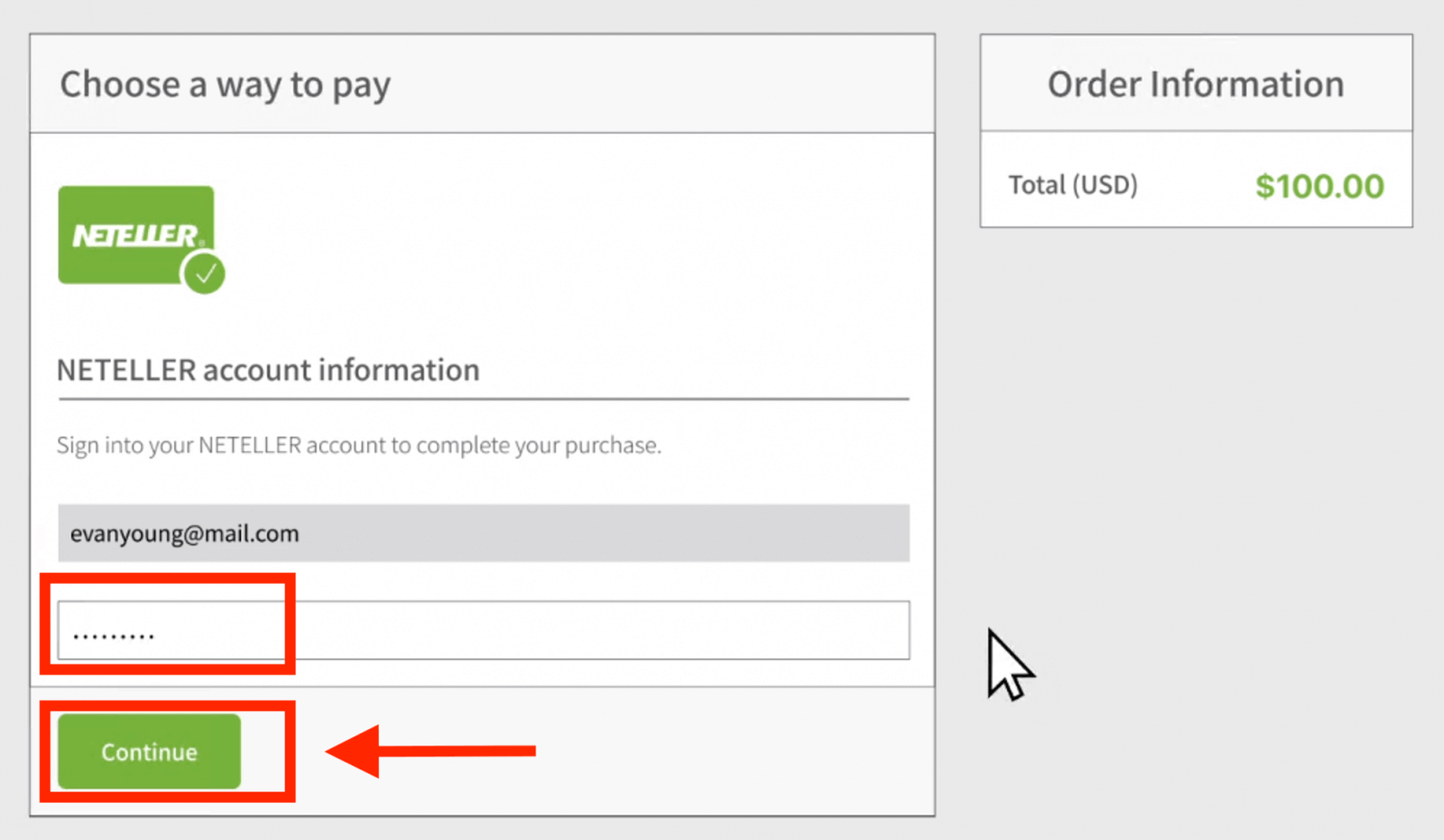
7. Check the payment information and click "Complete order".

8. Once your transaction has been successfully completed, a confirmation window will appear.
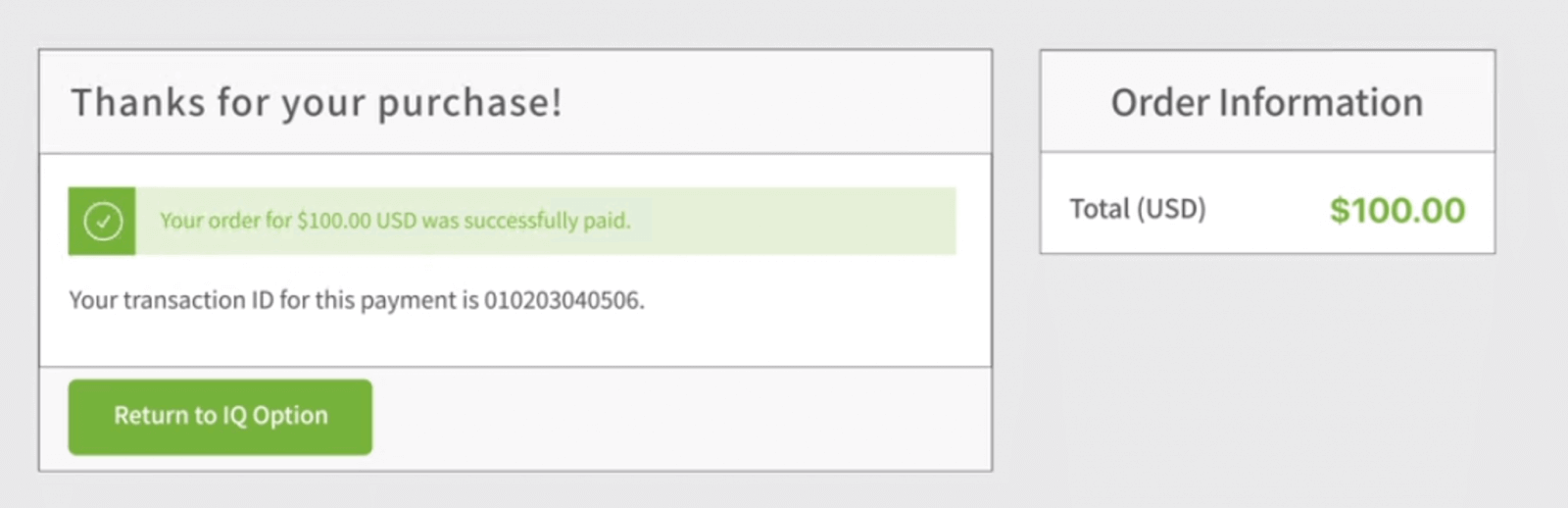
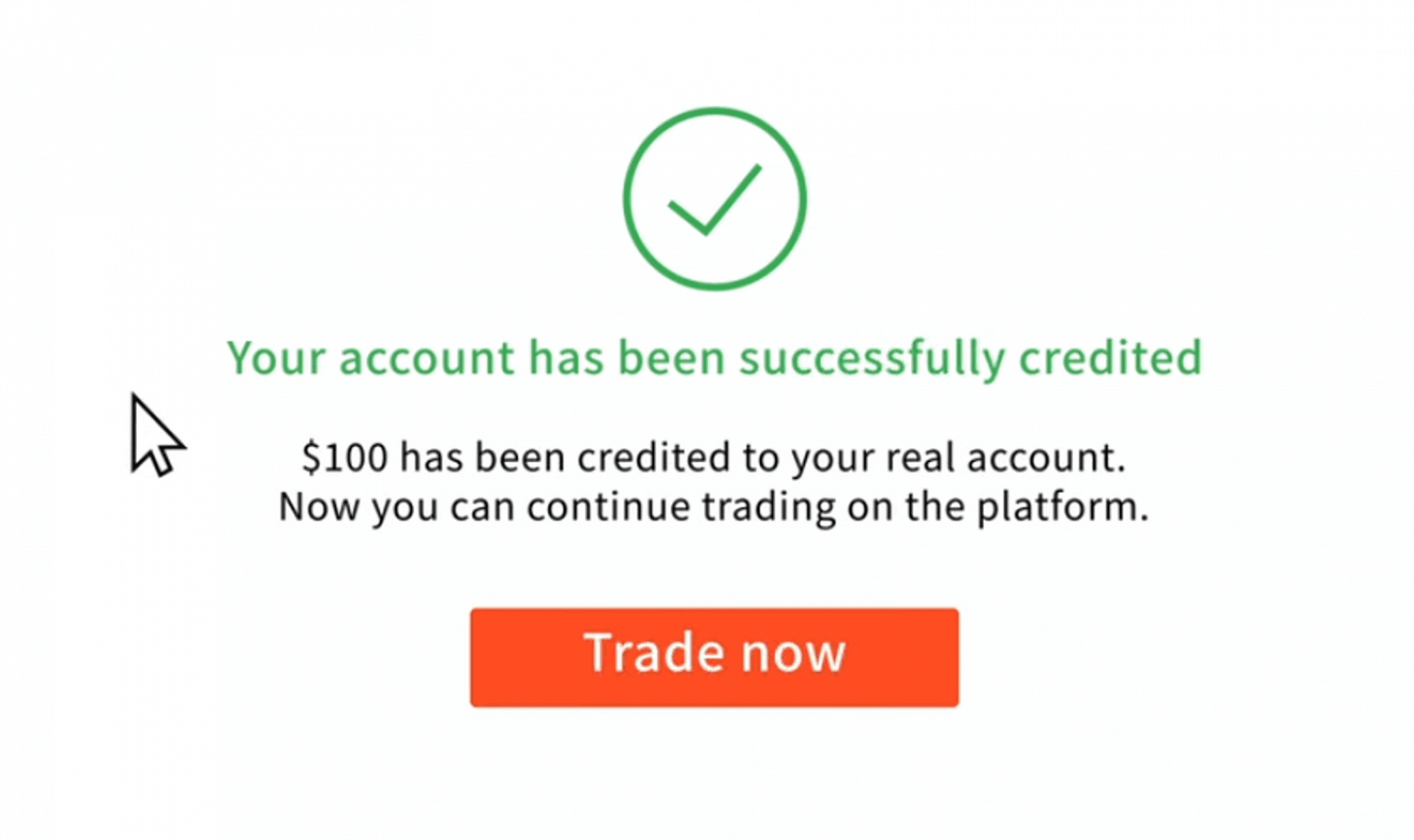
Your funds will be credited on your real balance instantly.
Where is my money? A Deposit was made to my account automatically
IQ Option company is not able to debit your account without your authorization.Please make sure that a third party doesn’t have access to your bank account or e-wallet.
It’s also possible that you have several accounts on our website.
If there’s any chance that someone got access to your account on the platform, change your password in the settings.
Frequently Asked Questions (FAQ)
How long does it take for the boleto I paid to be credited to my account?
Boletos are processed and credited to your IQ Option account within 2 business days. Please note that we have different boletos, and they usually vary only in the minimum processing time, being 1 hour for fast boletos and 1 day for the other versions. Remember: business days are only from Monday to Friday.
I paid a fast boleto and it didnt come into my account in 24 hours. Why not?
Please note that the maximum processing time for boletos, even the fastest, is 2 business days! Therefore, it means that there is only something potentially wrong if this deadline has expired. It is common for some to be credited quickly and others not. Please just wait! If the deadline has expired, we recommend contacting us via support.
How long does it take for the deposit I made by bank transfer to arrive in my account?
The standard maximum time limit for bank transfers is 2 business days, and it can take less. However, just as some boletos are processed in less time, others may need all the time of the term. The most important thing is to make the transfer on your own account and place a request through the website/app before making the transfer!
Whats this 72-hour error?
This is a new AML (anti-money laundering) system that we have implemented. If you deposit via Boleto, you must wait up to 72 hours before making a withdrawal. Note that the other methods are not impacted by this change.
Can I deposit using someone elses account?
No. All deposit means must belong to you, as well as the ownership of cards, CPF and other data, as stated in our Terms and Conditions.
What if I want to change the currency of my account?
You can only set the currency once, when you make the first deposit attempt.You will not be able to change the currency of your real trading account, so please make sure you choose the correct one before you click "Proceed to payment".
You can deposit in any currency and it will be automatically converted to the one you chose.
Debit and credit cards. Can I deposit via credit card?
You can use any Visa, Mastercard, or Maestro (with CVV only) debit or credit card to deposit and withdraw money, except for Electron. The card must be valid and registered in your name, and support international online transactions.
How can I unlink my card?
If you want to unlink your card, please click "Unlink Card" right under the "Pay" button when you make your new deposit.
What is 3DS?
The 3-D Secure function is a special method for processing transactions. When you get an SMS notification from your bank for an online transaction, it means that the 3D Secure function is on. If you do not receive an SMS message, contact your bank to enable it.
I have problems depositing via card
Use your computer to deposit and it should work right away!Clear temporary internet files (cache and cookies) from your browser. To do this, press CTRL+SHIFT+DELETE, choose the time period ALL, and select the option to clean. Refresh the page and see if anything changed. For complete instructions, see here.. You can also try using a different browser or a different device.
Deposits might be declined if you entered the wrong 3-D Secure code (the one-time confirmation code sent by the bank). Did you get a code via SMS message from your bank? Please contact your bank if you didnt get one.
This might happen if the "country" field is empty in your information. In this case, the system doesnt know what payment method to offer, because available methods differ by country. Enter your country of residence and try again.
Some deposits might be declined by your bank if they have restrictions on international payments. Please contact your bank and check this information on their side.
You are always welcome to make deposits from an e-wallet instead.
We support the following: Skrill, Neteller.
You can easily register with any of them online for free, and then use your bank card to add money to the e-wallet.
general risk warning


